Add Columns
Adding columns with GuideGuide is easy.
Column quantity
The quantity determines how many columns will be added to your document.
-
Navigate to the Grid tab.
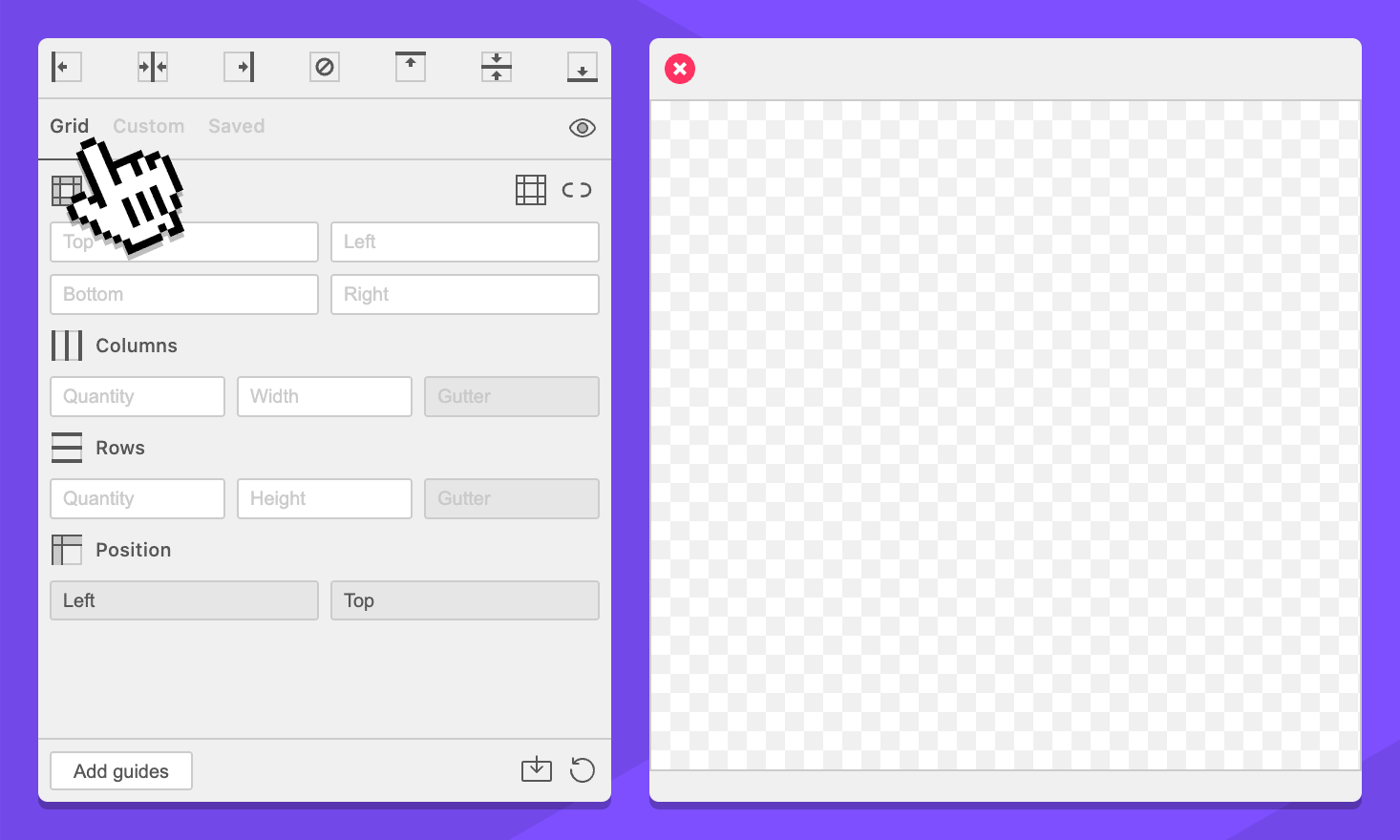
-
Select your document, page, artboard, or an object. This will work anywhere.
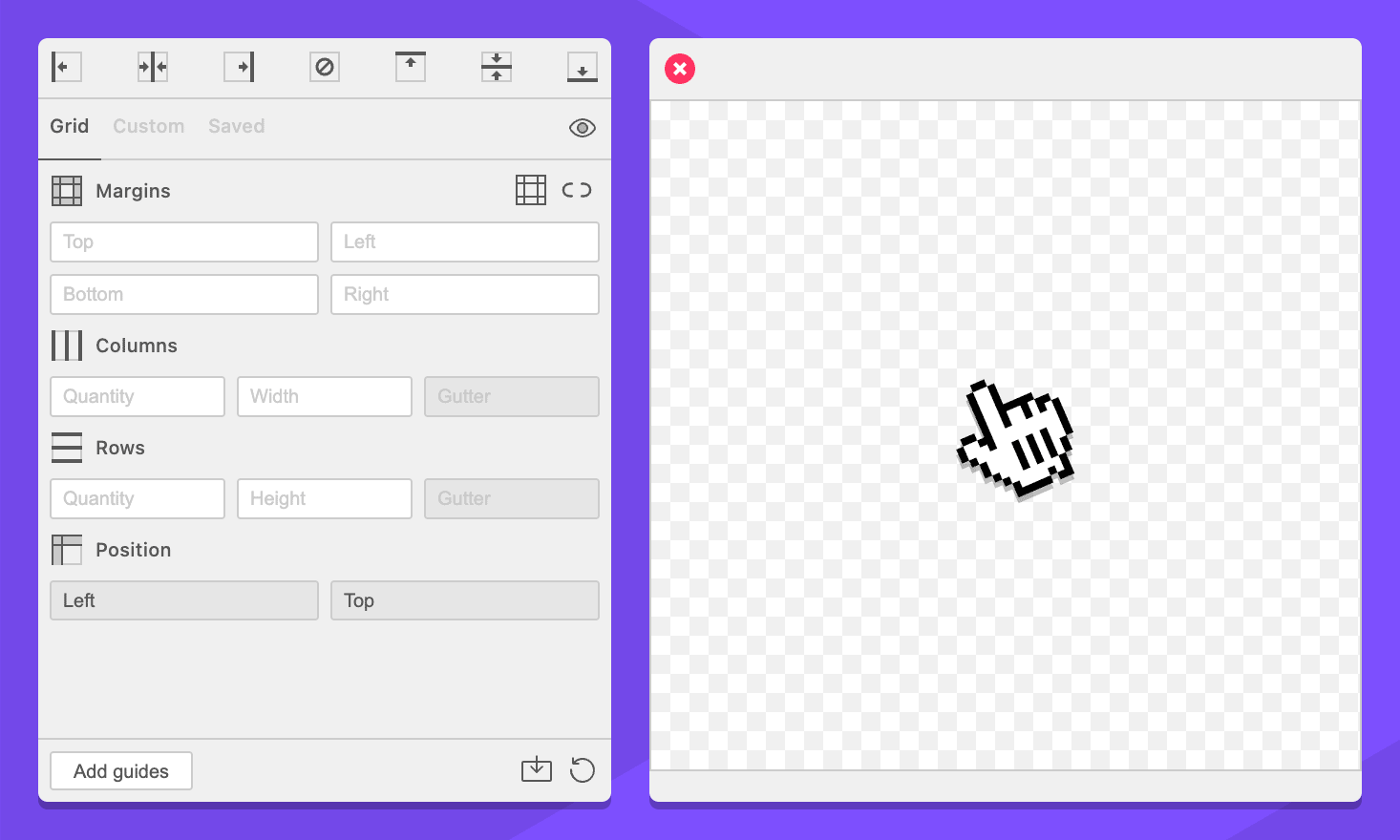
-
In the Columns section, enter
3in the quantity field.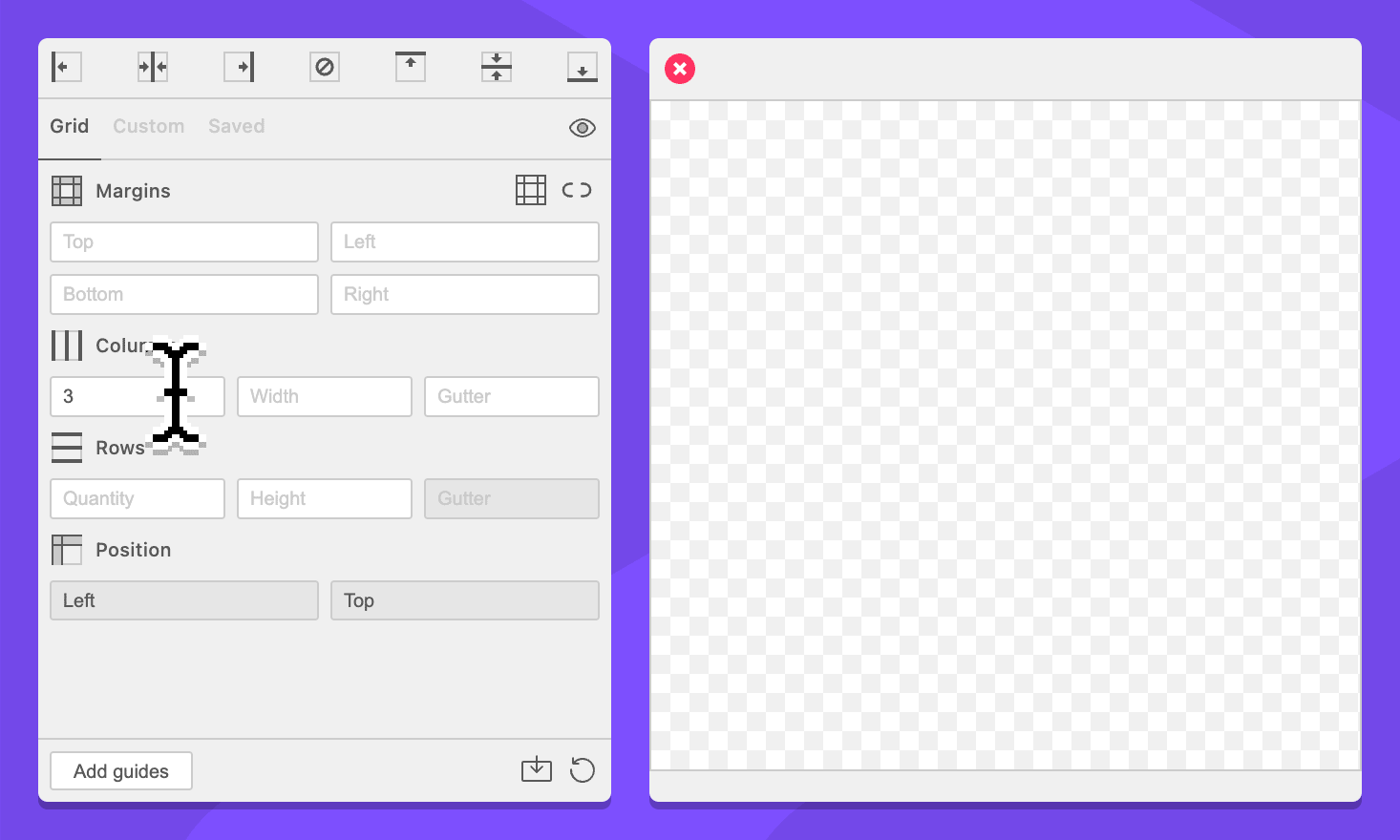
-
Click the Add guides button.
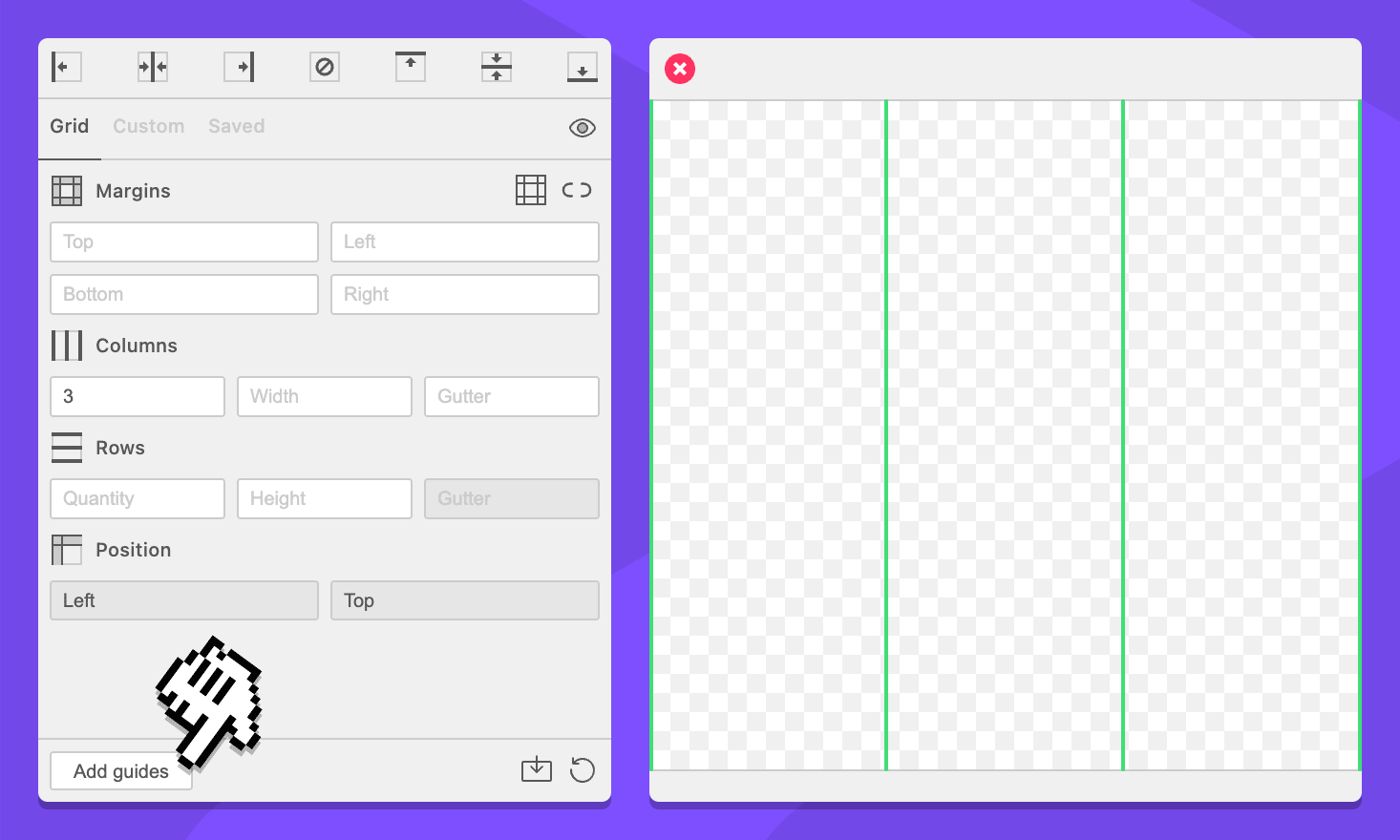
You now have three equally sized rows.
Column width
The column width determines how wide your columns will be.
-
Navigate to the Grid tab.
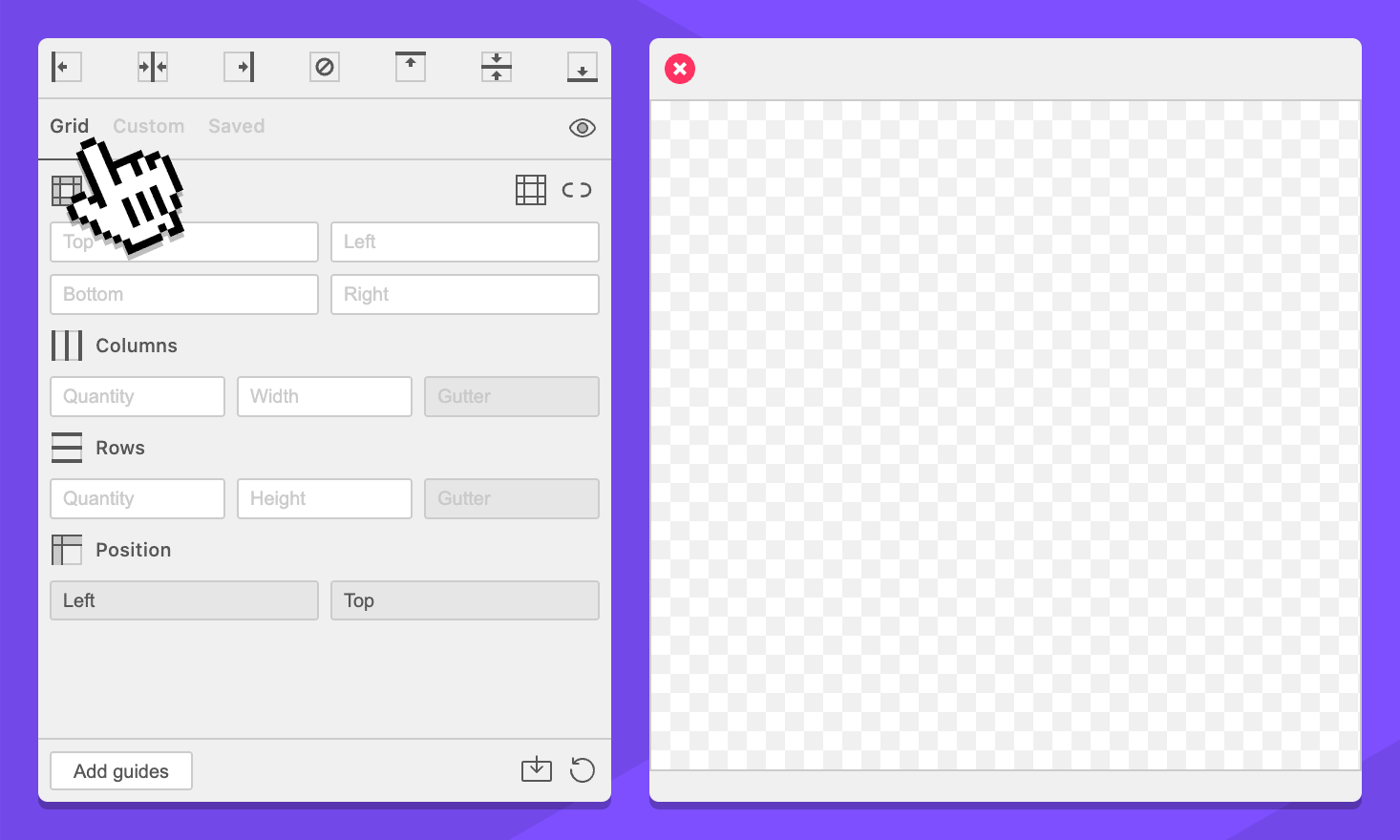
-
Select your document, page, artboard, or an object. This will work anywhere.
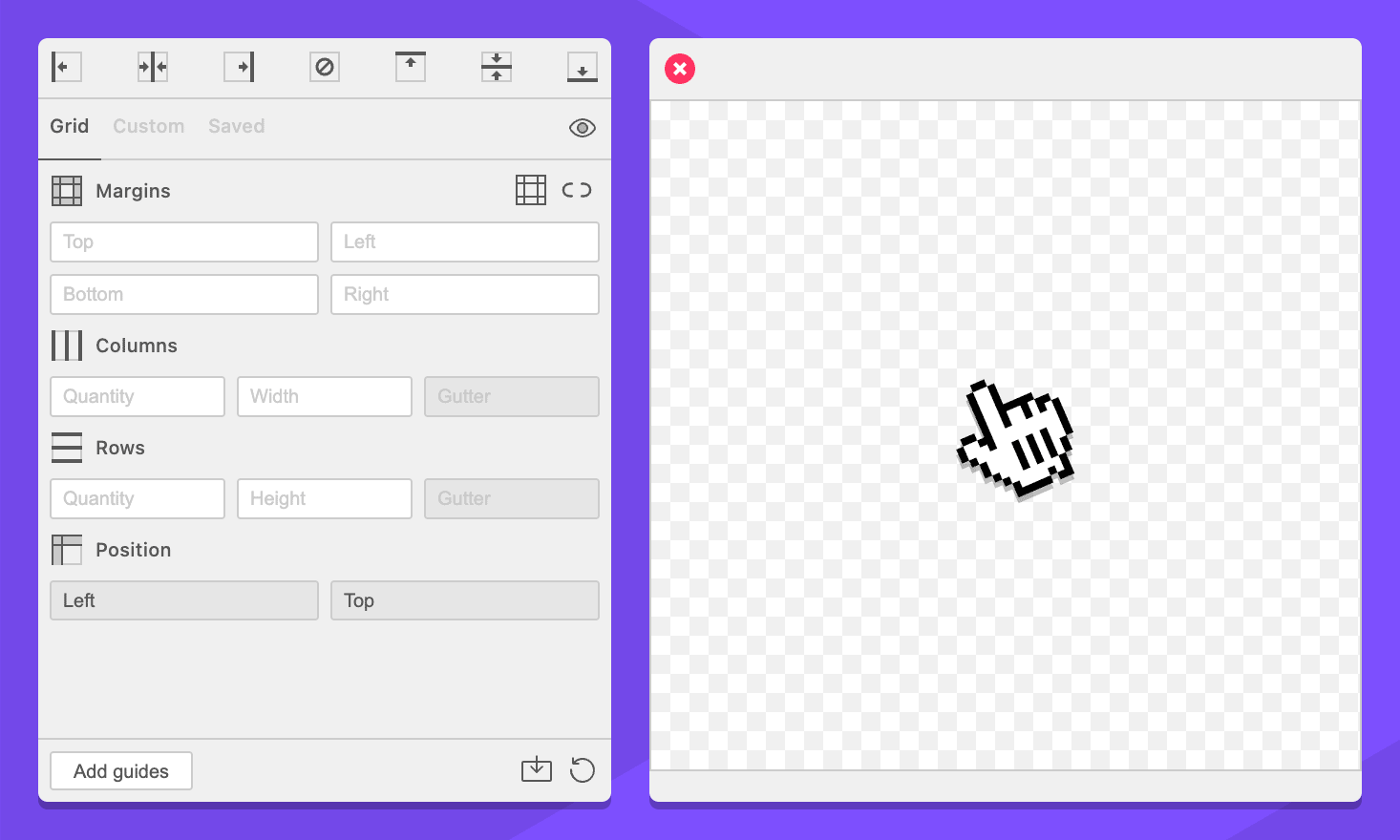
-
In the Columns section, enter
3in the quantity field.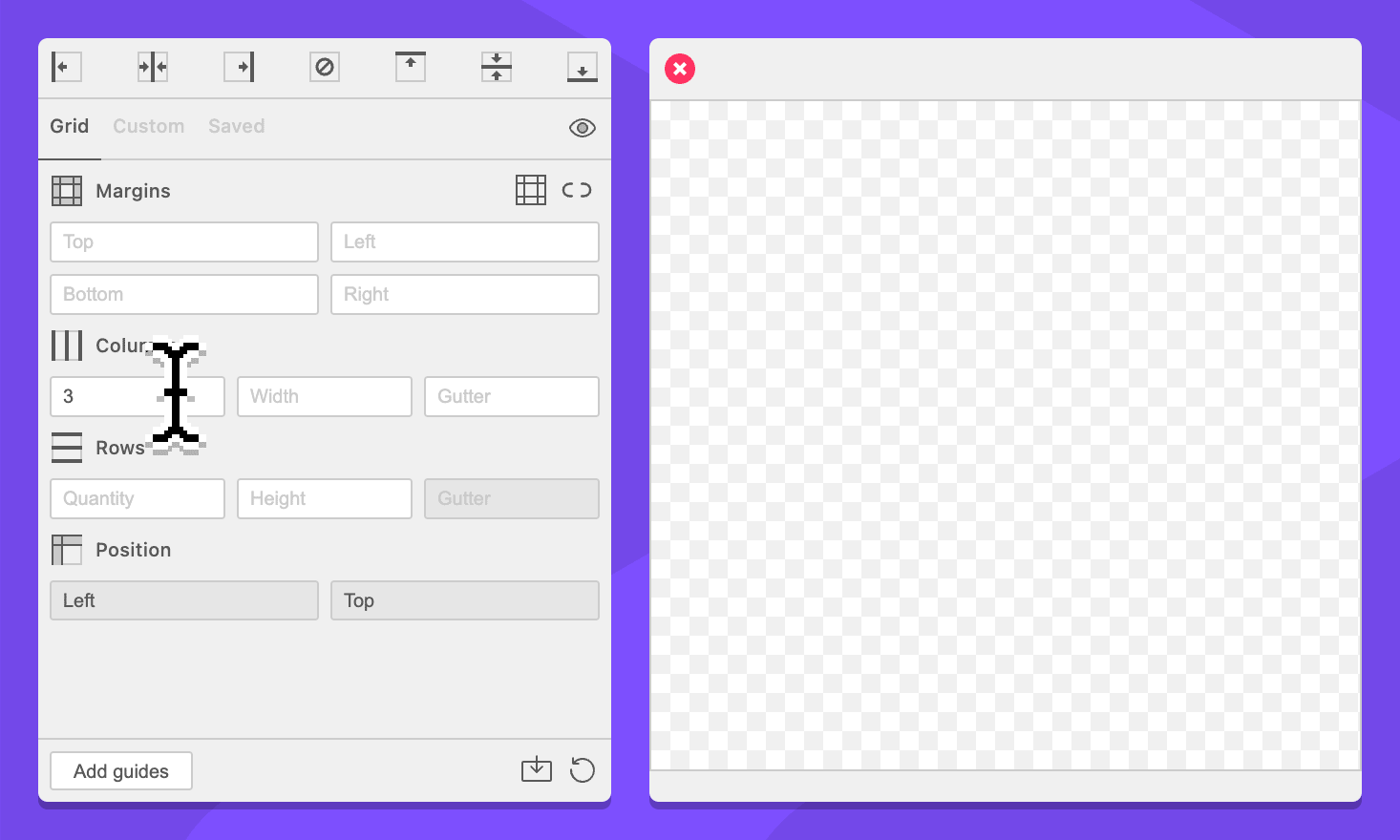
-
In the Columns section, enter
60pxin the width field.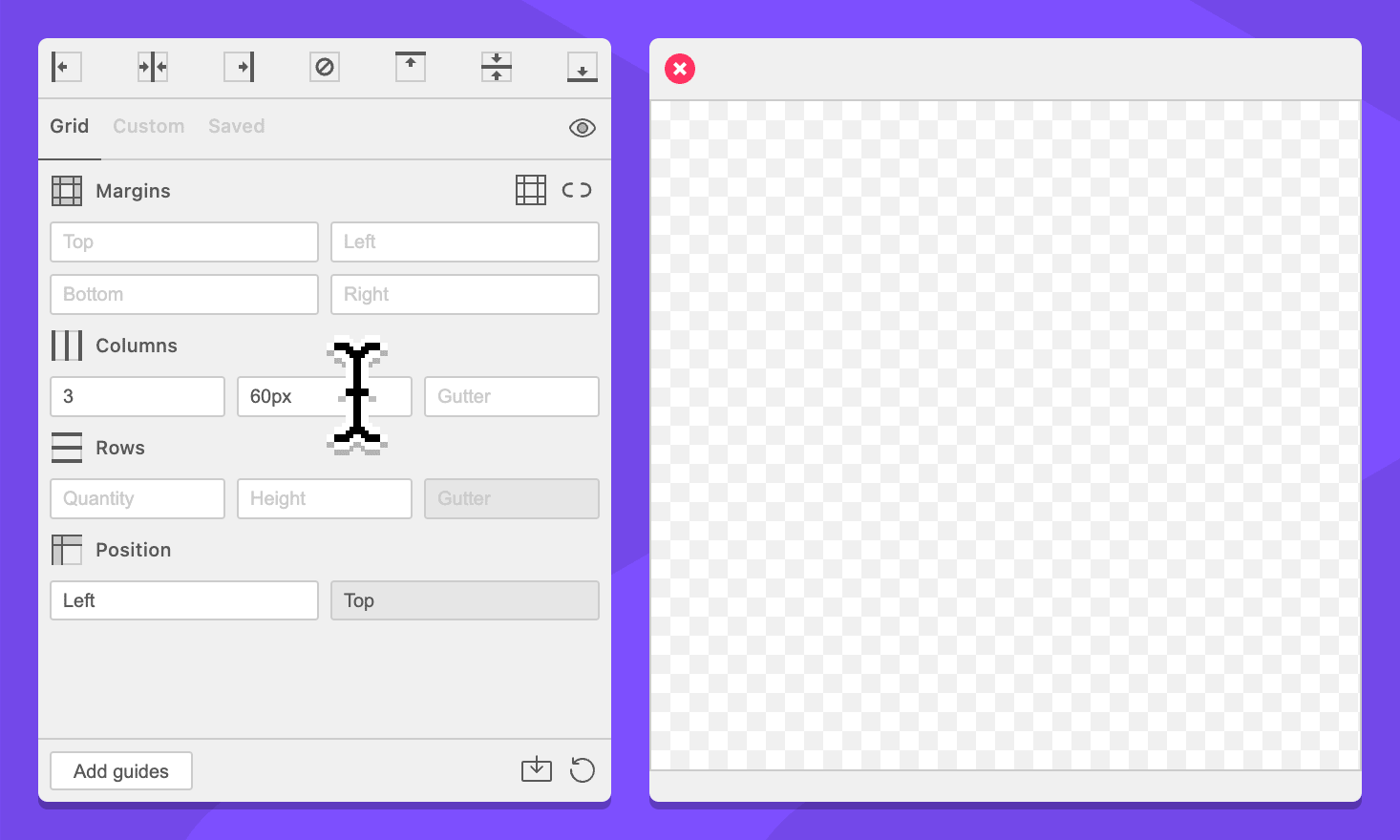
-
Click the Add guides button.
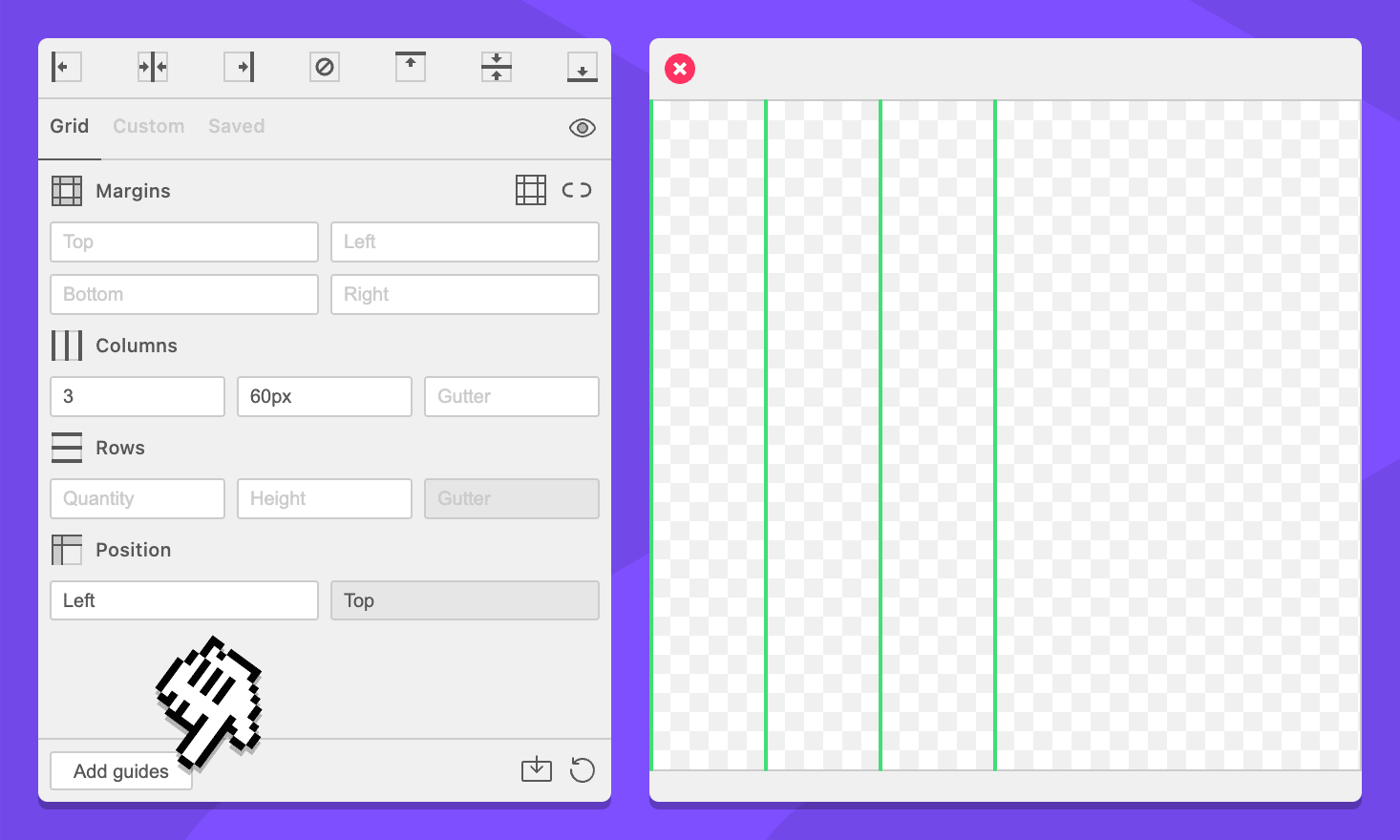
You now have three columns that are 20 pixels wide. You can omit the column quantity to have GuideGuide fill the entire context with as many columns as will fit.
Column gutter
The column gutter determines the space between columns. This requires a value for either the column quantity or width.
-
Navigate to the Grid tab.
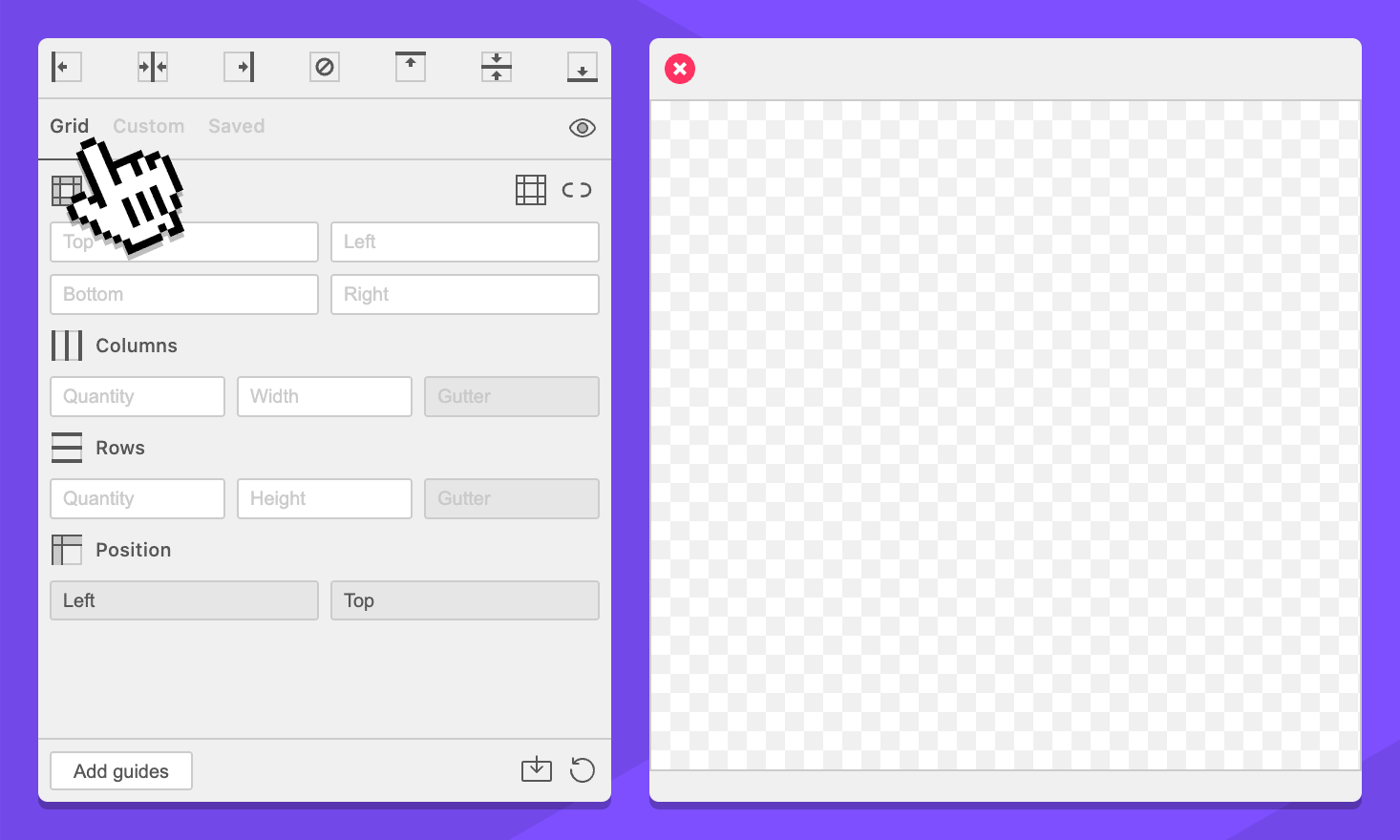
-
Select your document, page, artboard, or an object. This will work anywhere.
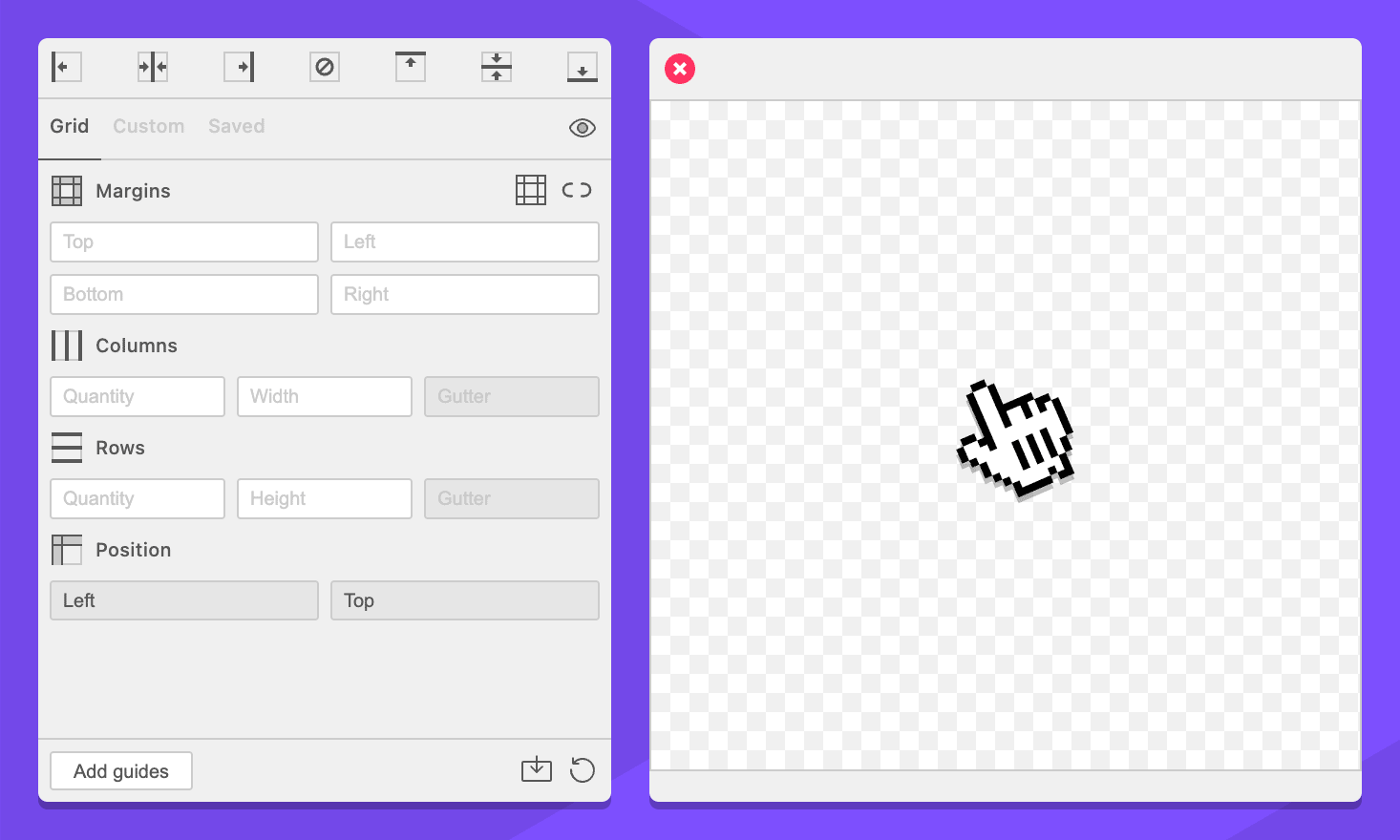
-
In the Columns section, enter
3in the quantity field.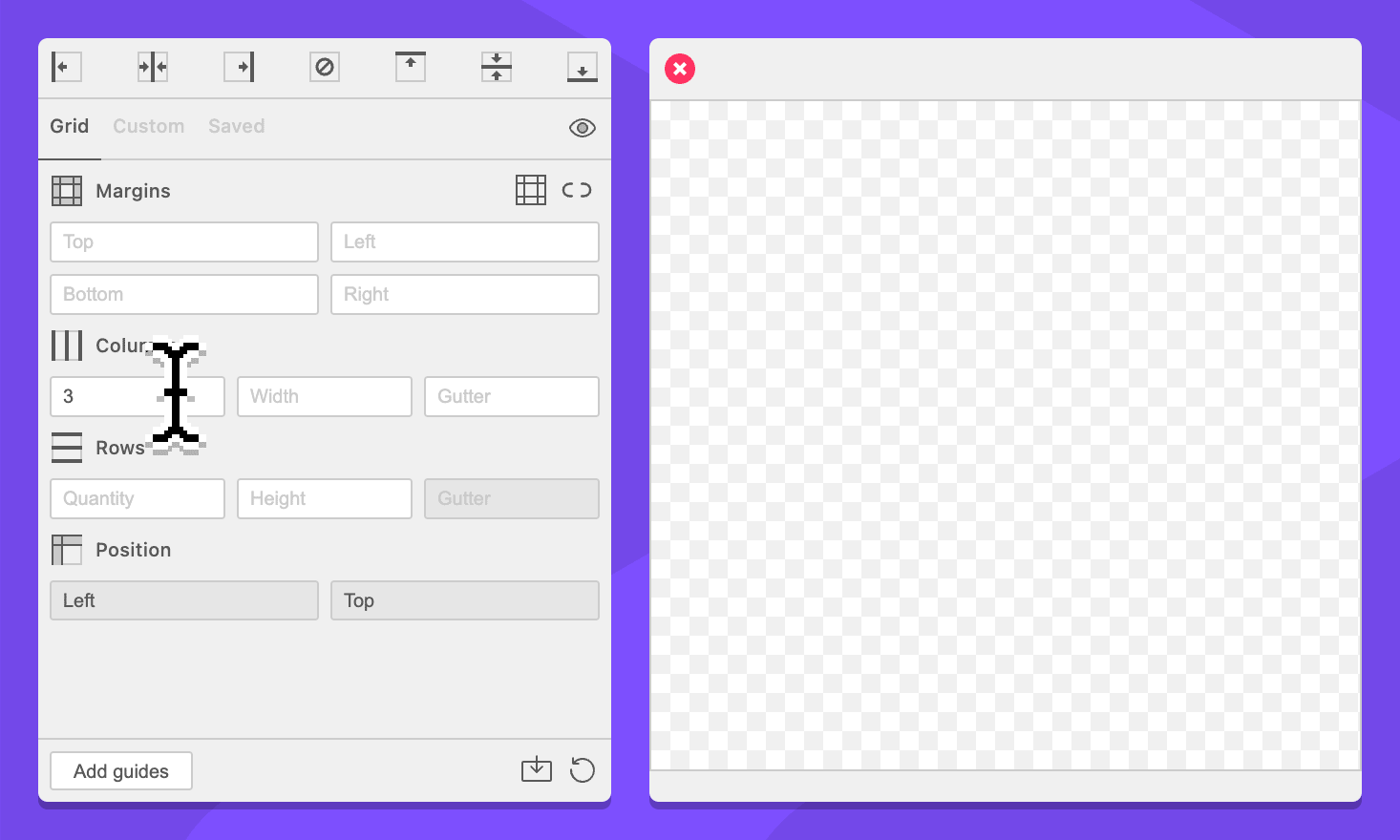
-
In the Columns section, enter
20pxin the gutter field.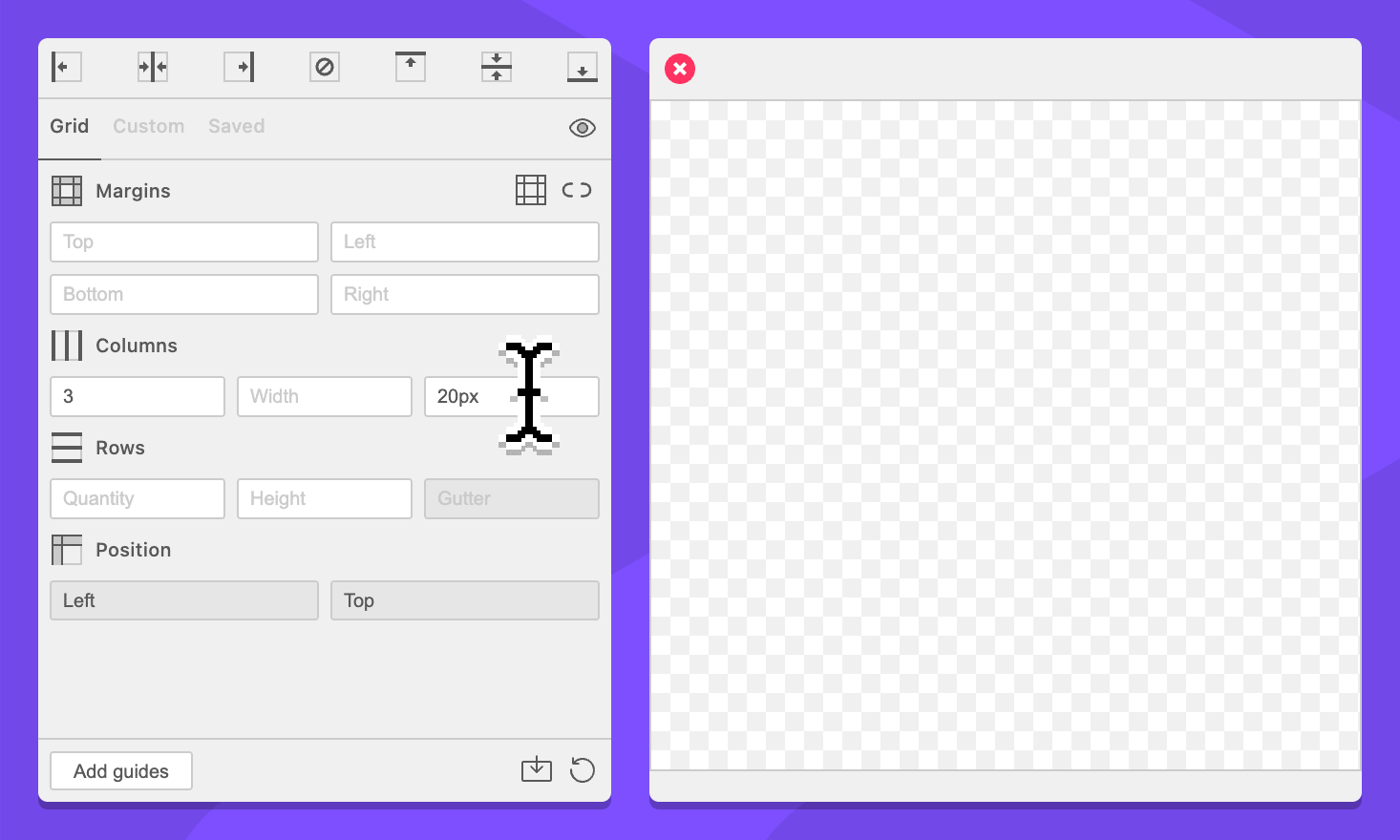
-
Click the Add guides button.
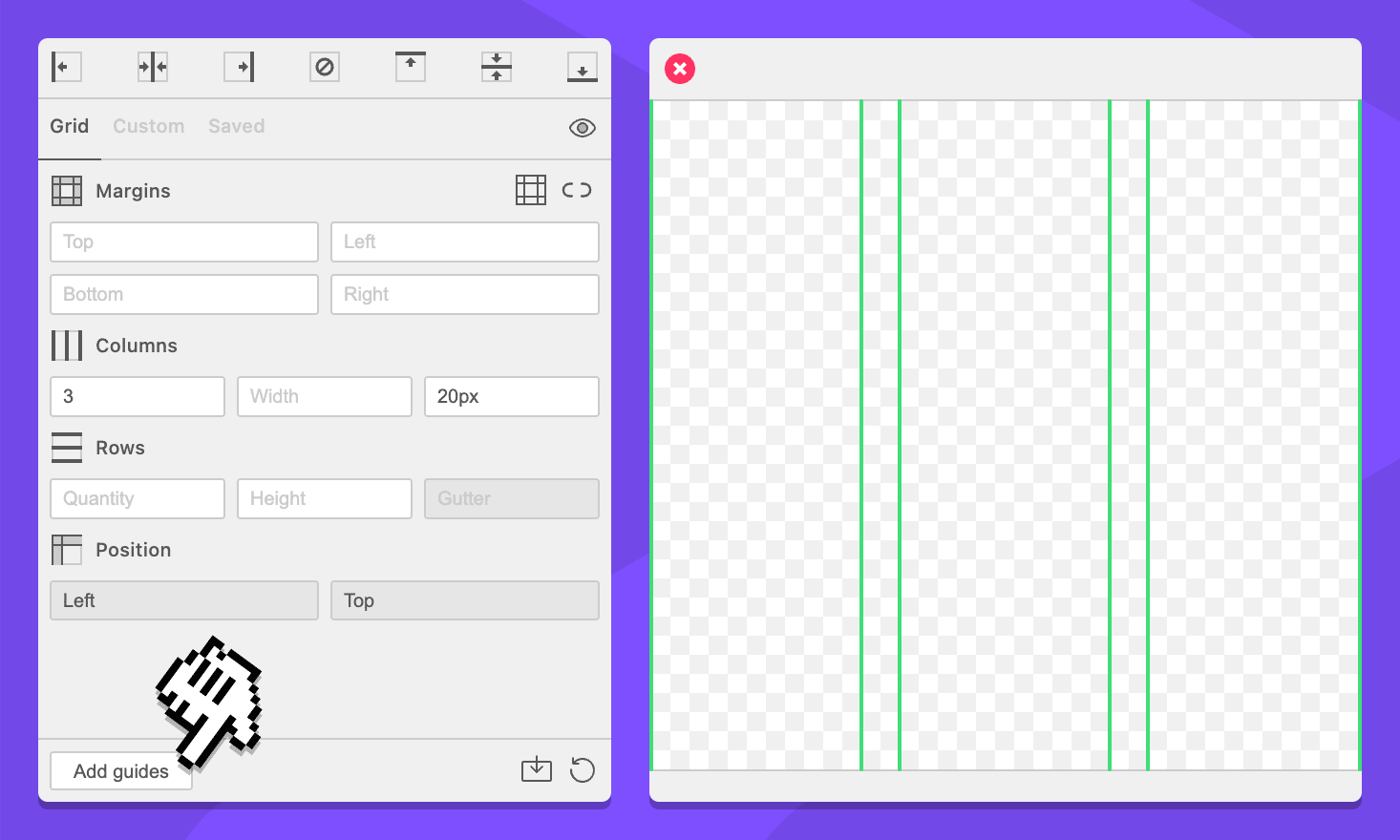
You now have three rows with 10 pixel spaces between them.