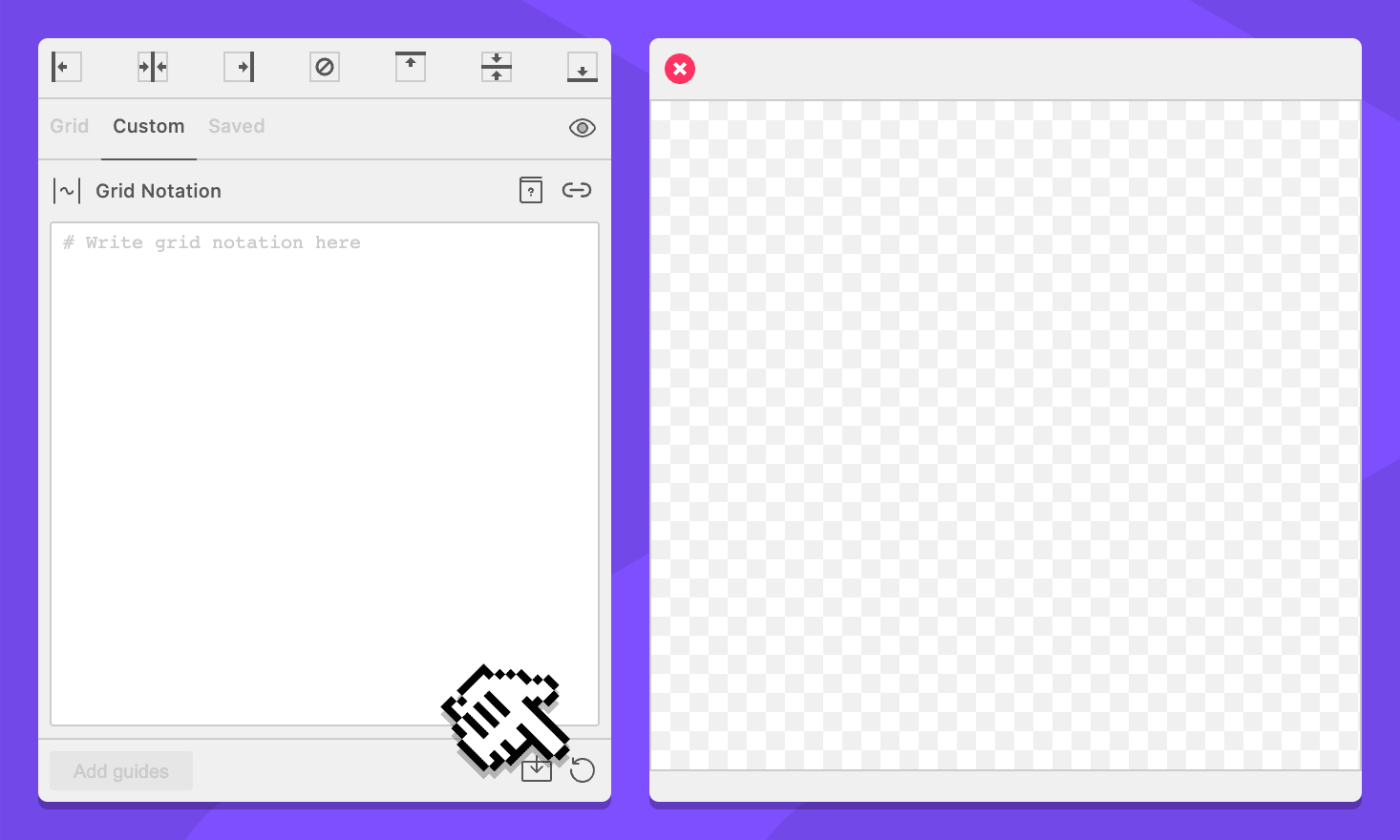The Custom Tab
The Custom tab contains a form that enables you to create just about any grid you can think of, and is the feature that sets GuideGuide apart from other grid tools. The Grid tab uses a language called grid notation, which is a way to “write” grids.
Preset Name
This section only appears while creating or editing a preset.
Field: Name
Assign a name to the preset that is being created or edited.
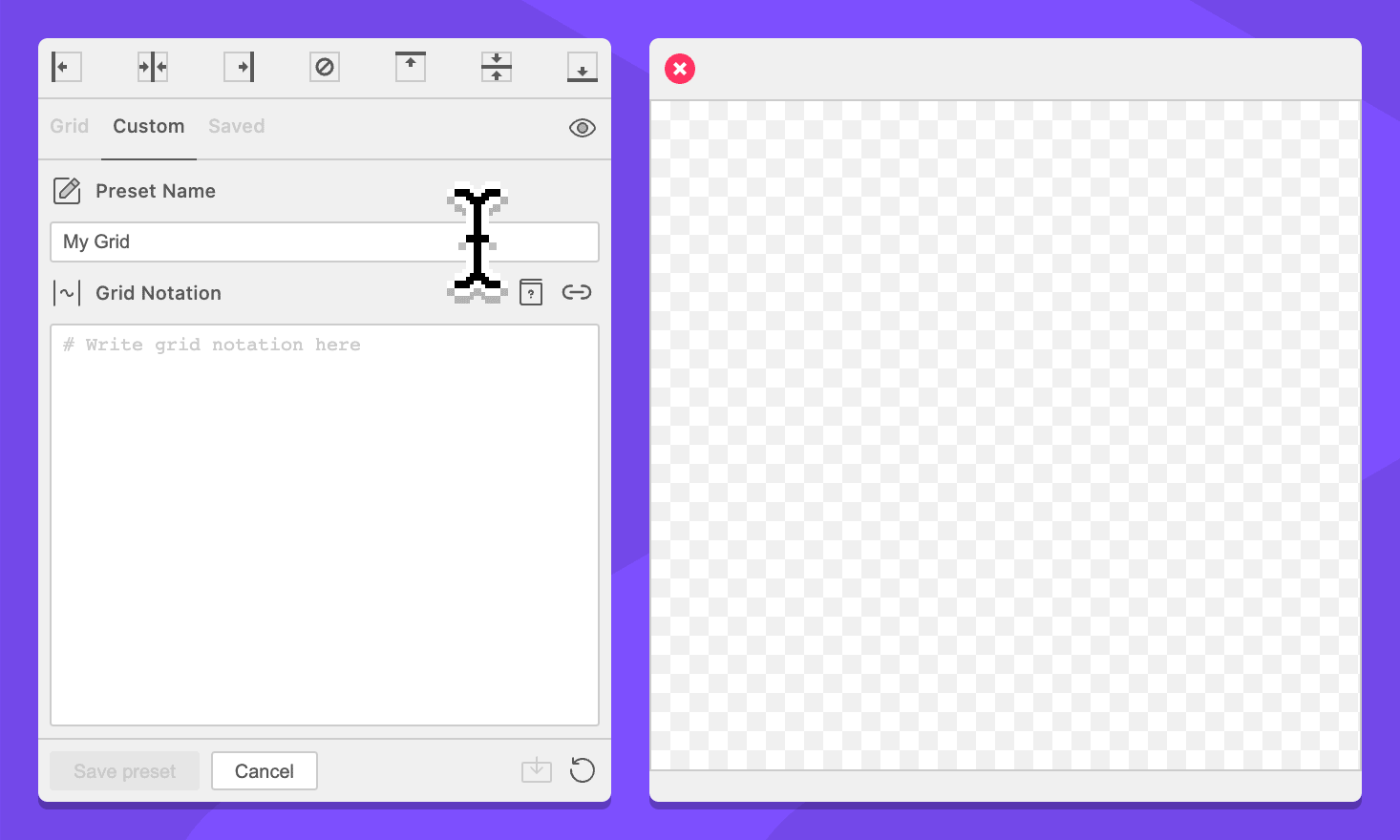
Grid Notation
Field: Grid Notation
Enter grid notation to generate grids.
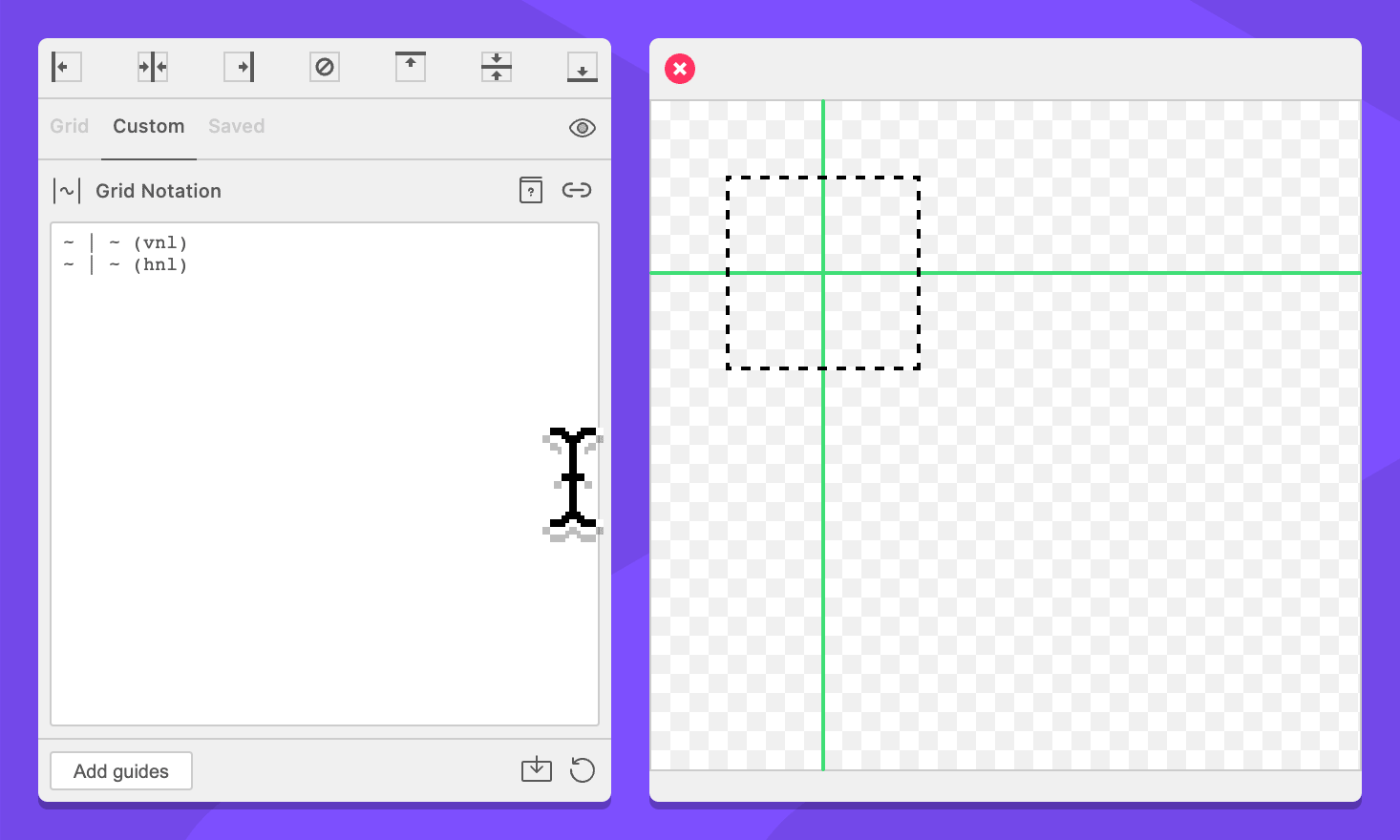
Info: Errors
When errors are present in the grid notation field, they will be displayed below the field.
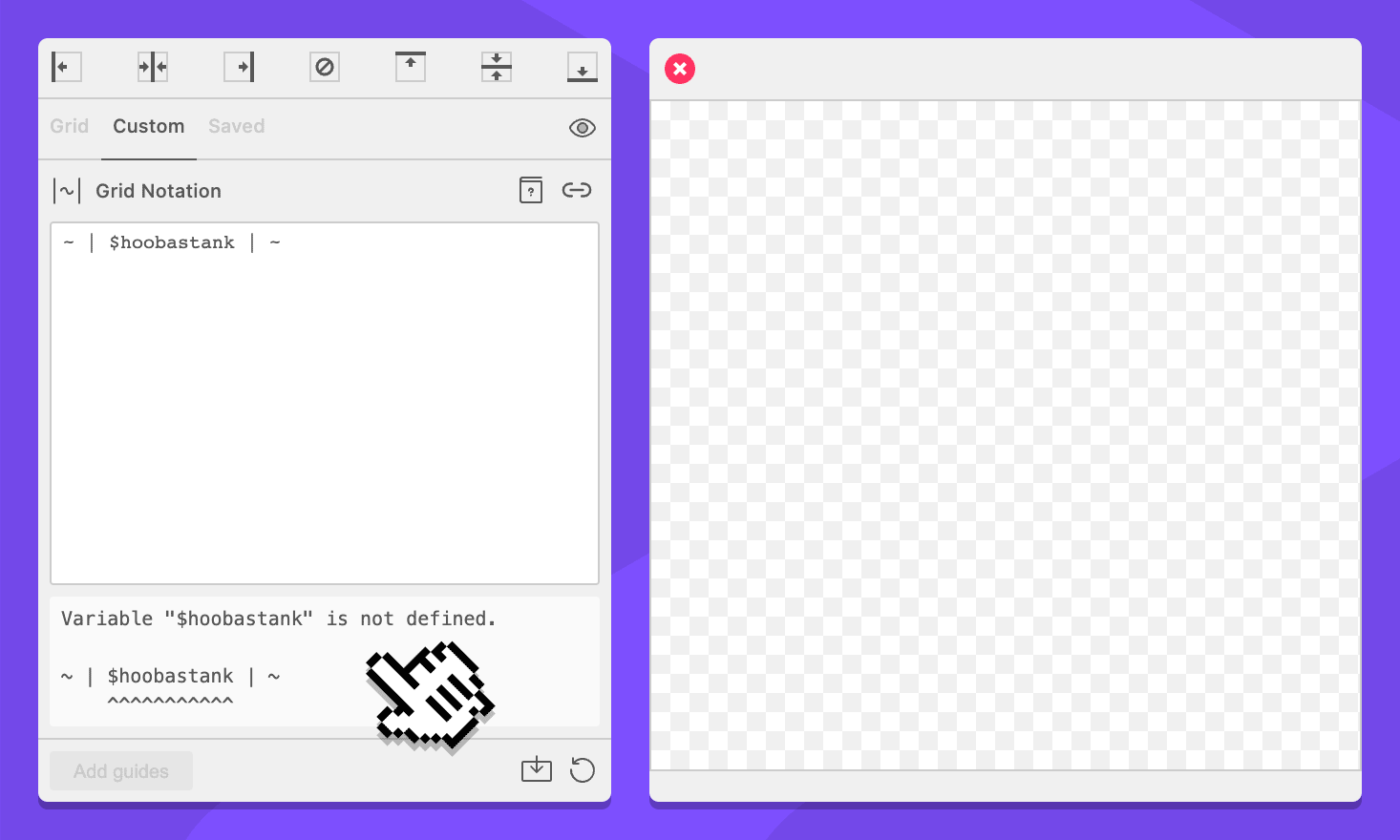
Button: Read Grid Notation Documentation
Clicking this button will open the Grid Notation documentation in the default browser.
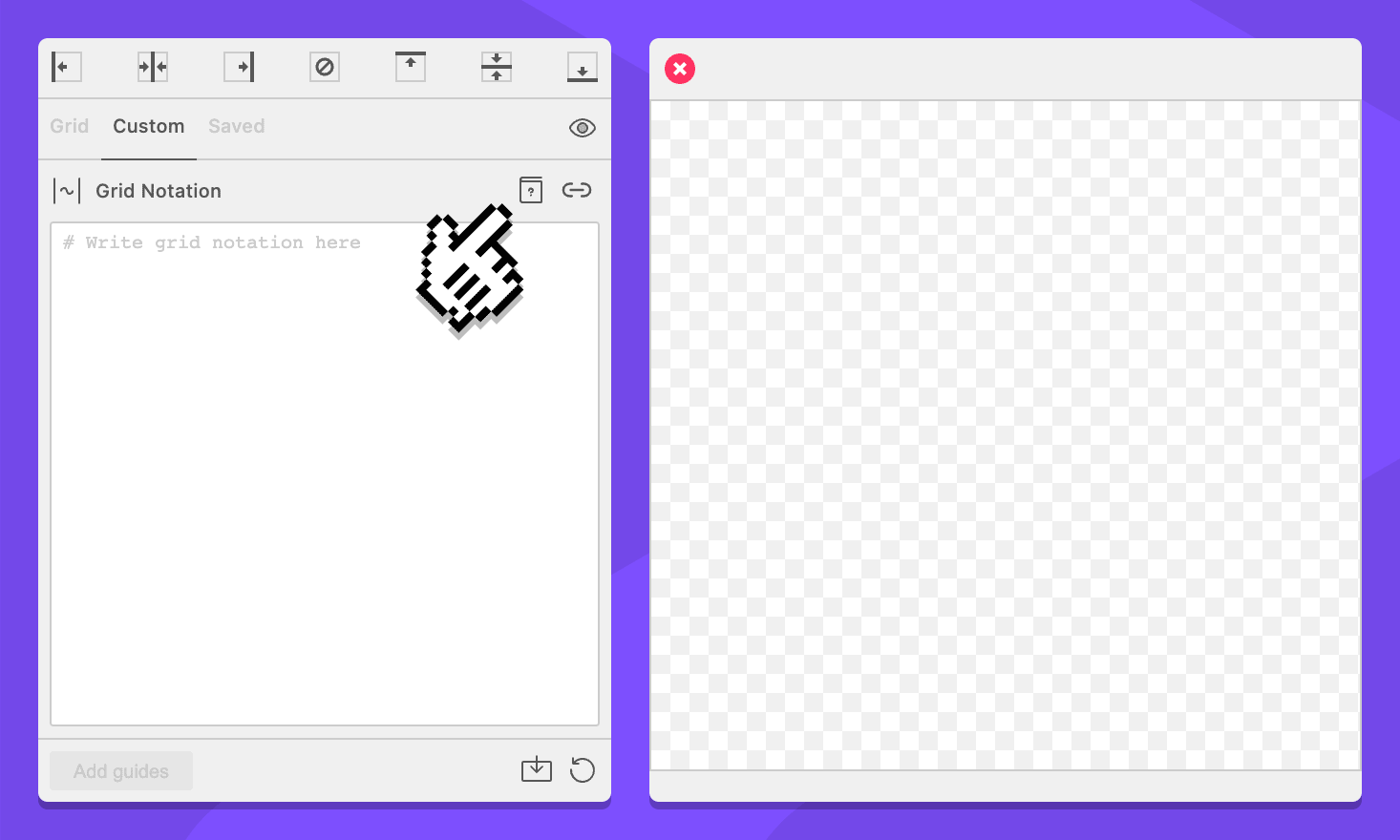
Button: / Generate Grid Notation from Grid Form Values
When enabled, Grid Notation generated by values entered on the Grid tab will be synced to the notation field on the Custom tab. When learning grid notation, it can be helpful to see how GuideGuide generates it.
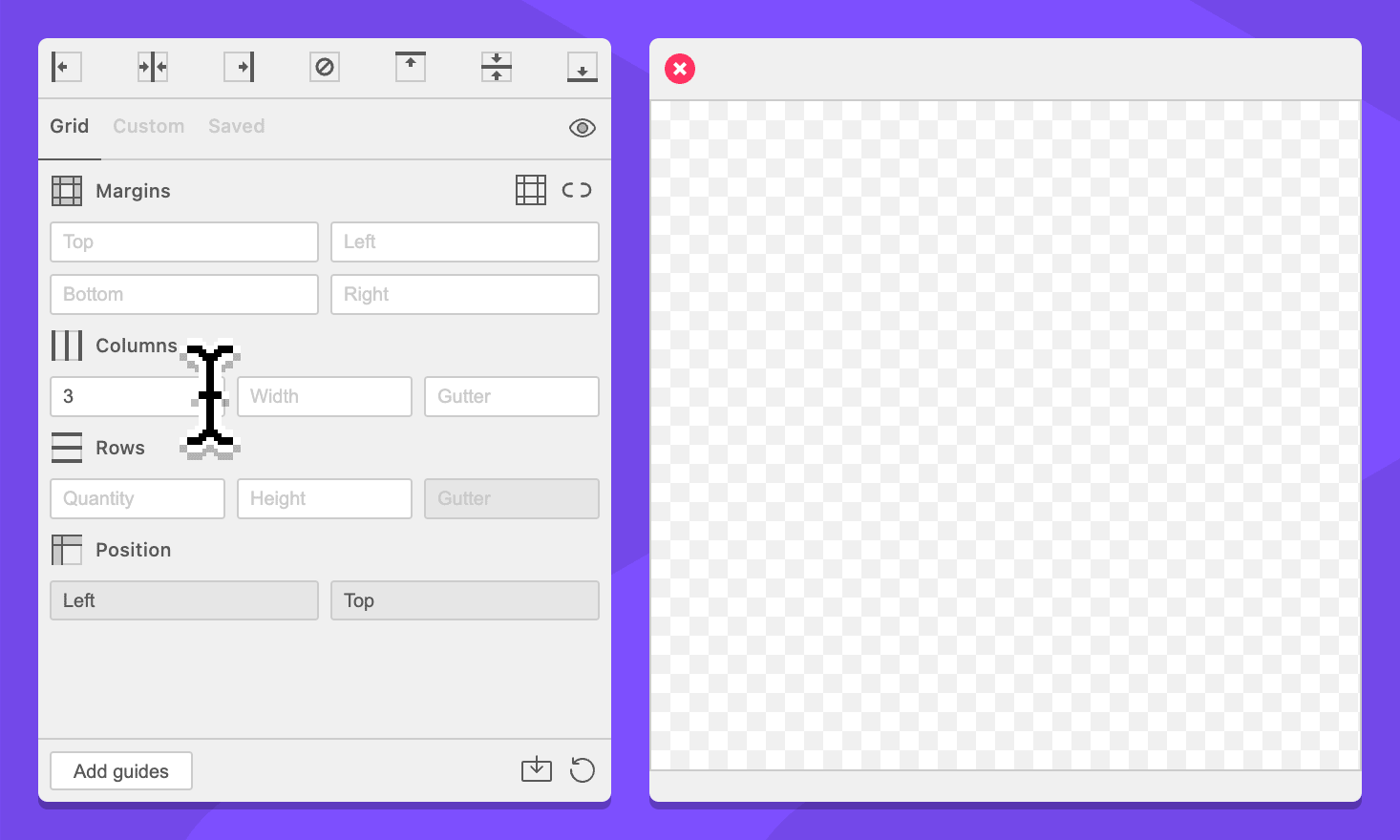
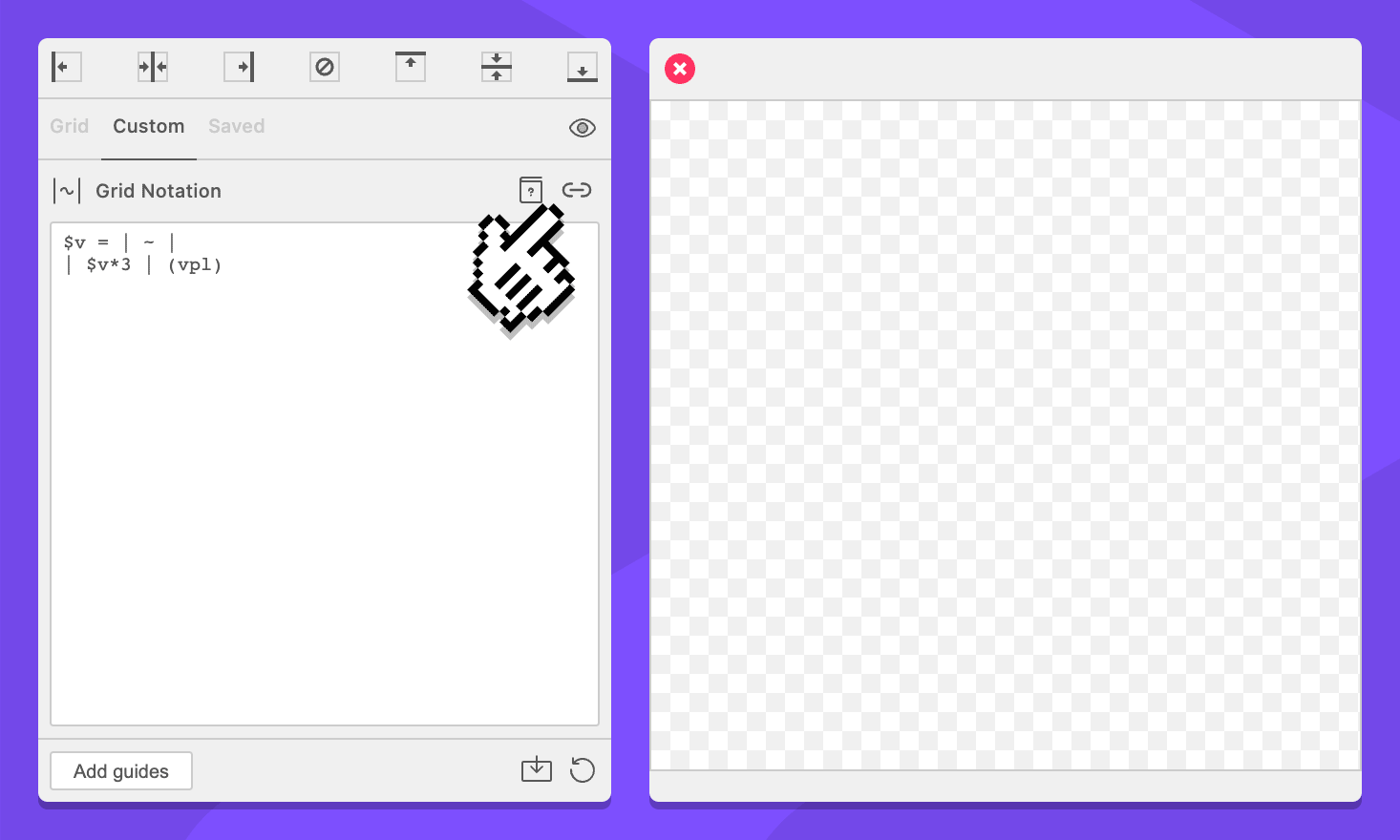
Action Bar
Button: Add Guides
Clicking this button will cause GuideGuide to calculate your grid and add guides to the document.
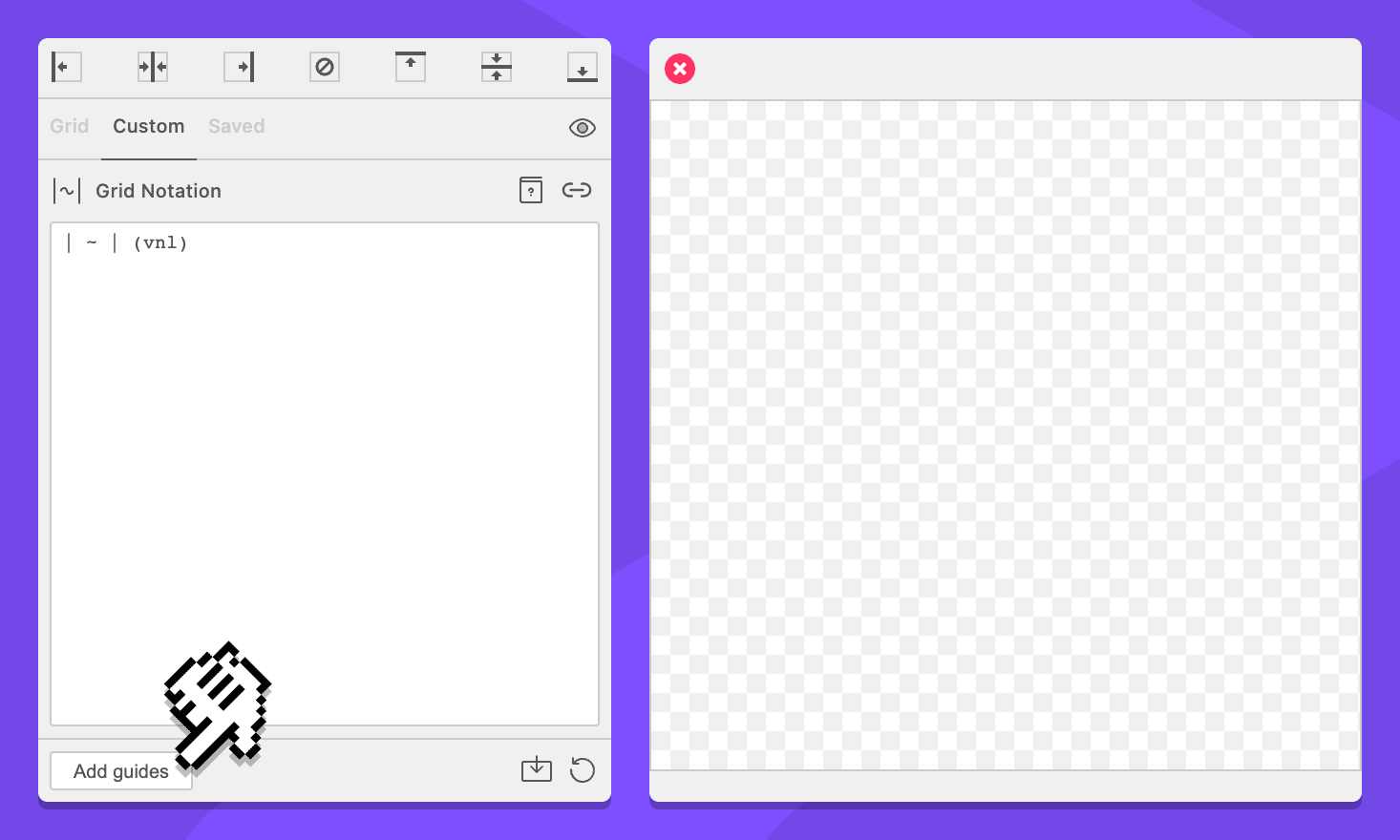
Button: Save Preset
Clicking this button will put GuideGuide into edit mode. In edit mode, GuideGuide will be able to save or edit a preset.
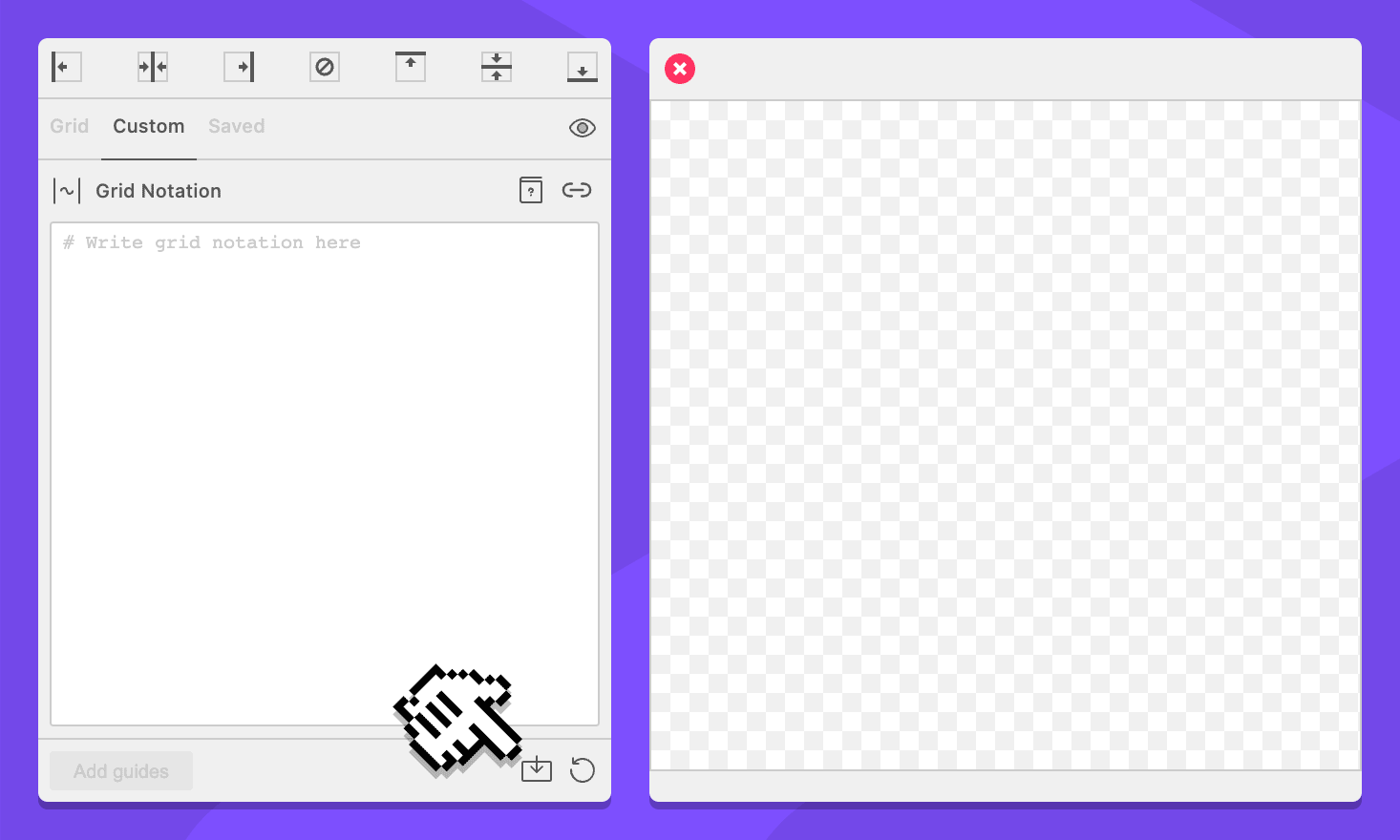
Button: Save Preset
Clicking this button will save the current edited preset. This button only appears while creating or editing a preset.
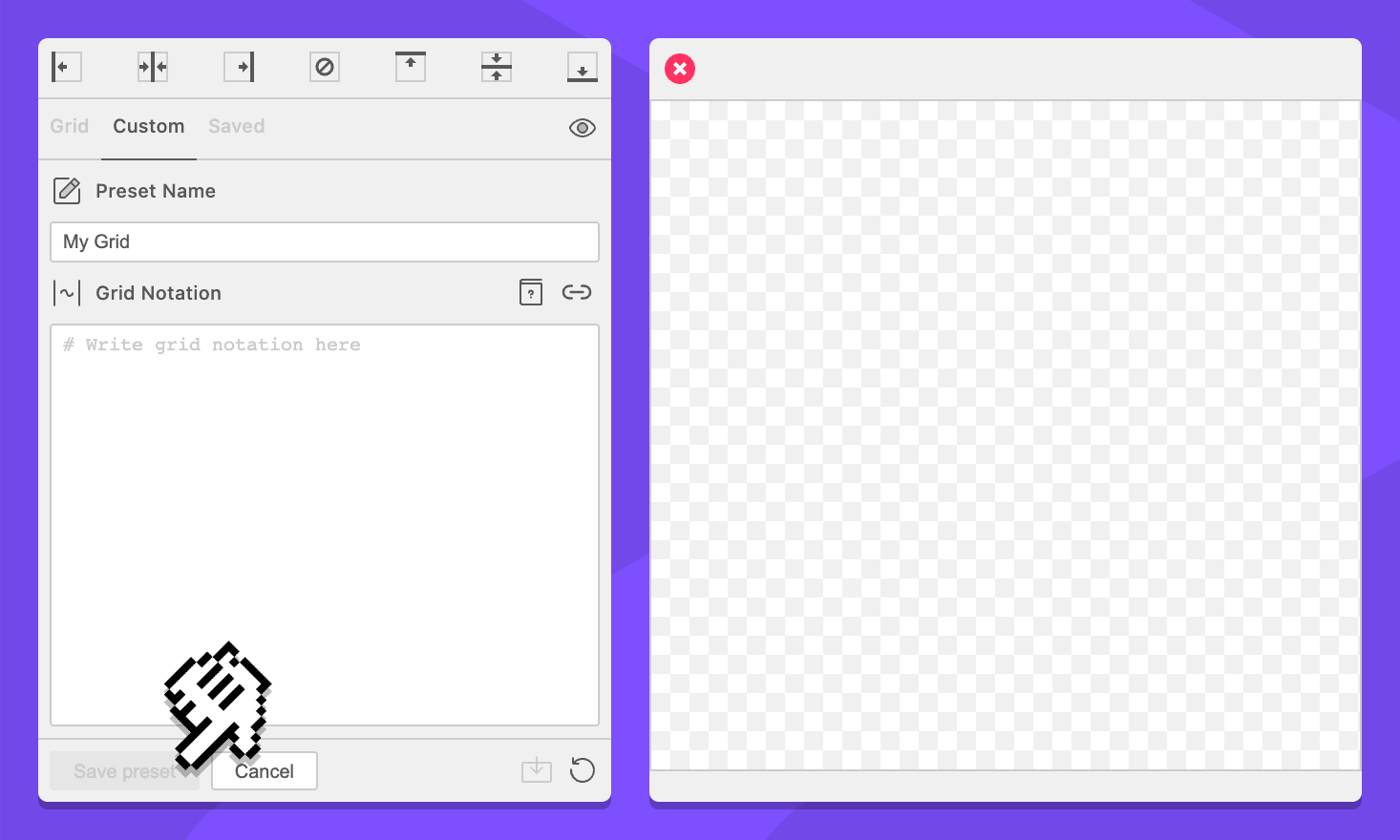
Button: Cancel
Clicking this button will cancel the GuideGuide edit mode. The form values will not change when edit mode is canceled. This button only appears while creating or editing a preset.
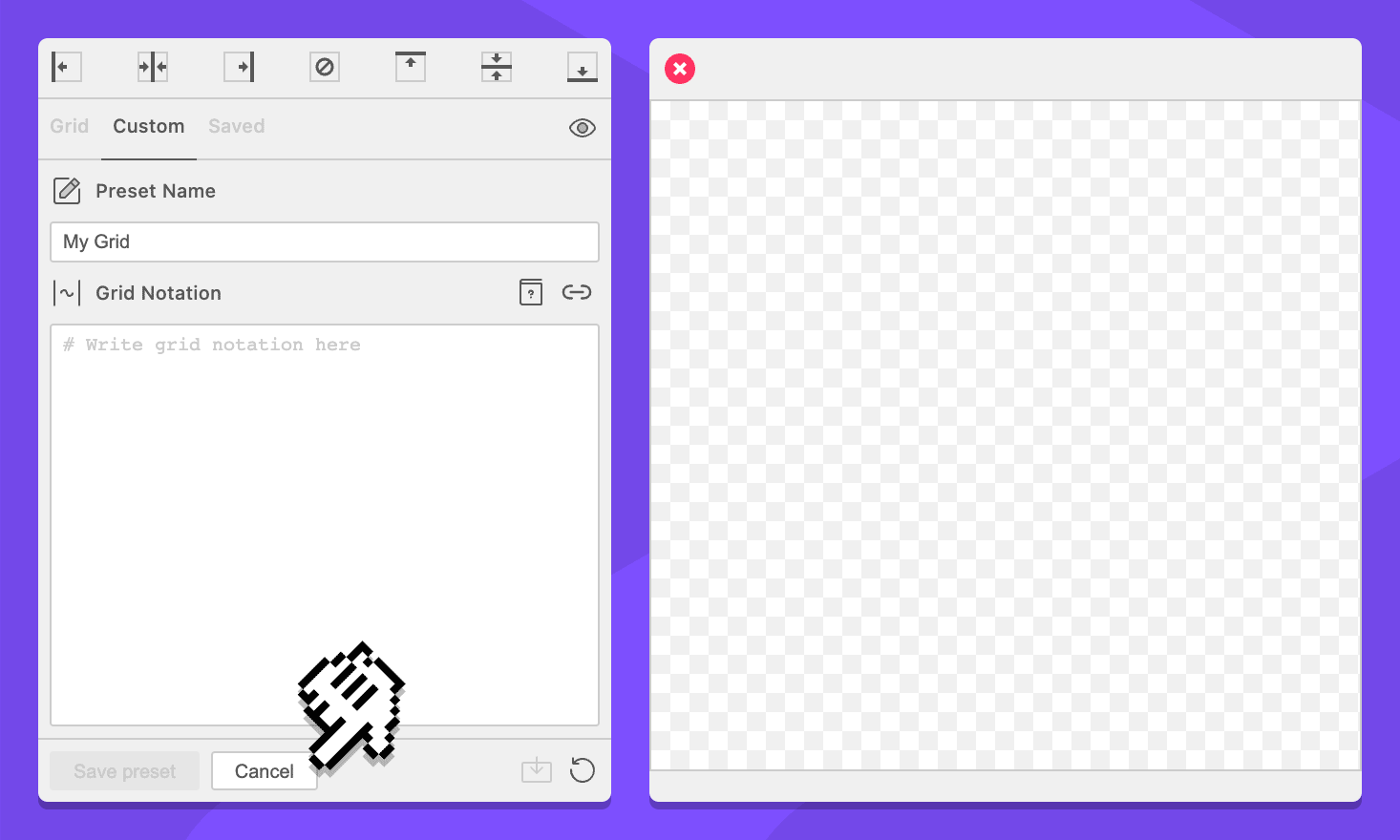
Button: Reset Form
Clicking this button will remove all values from the form.