Add Rows
Adding rows with GuideGuide is easy.
Row quantity
The quantity determines how many rows will be added to your document.
-
Navigate to the Grid tab.
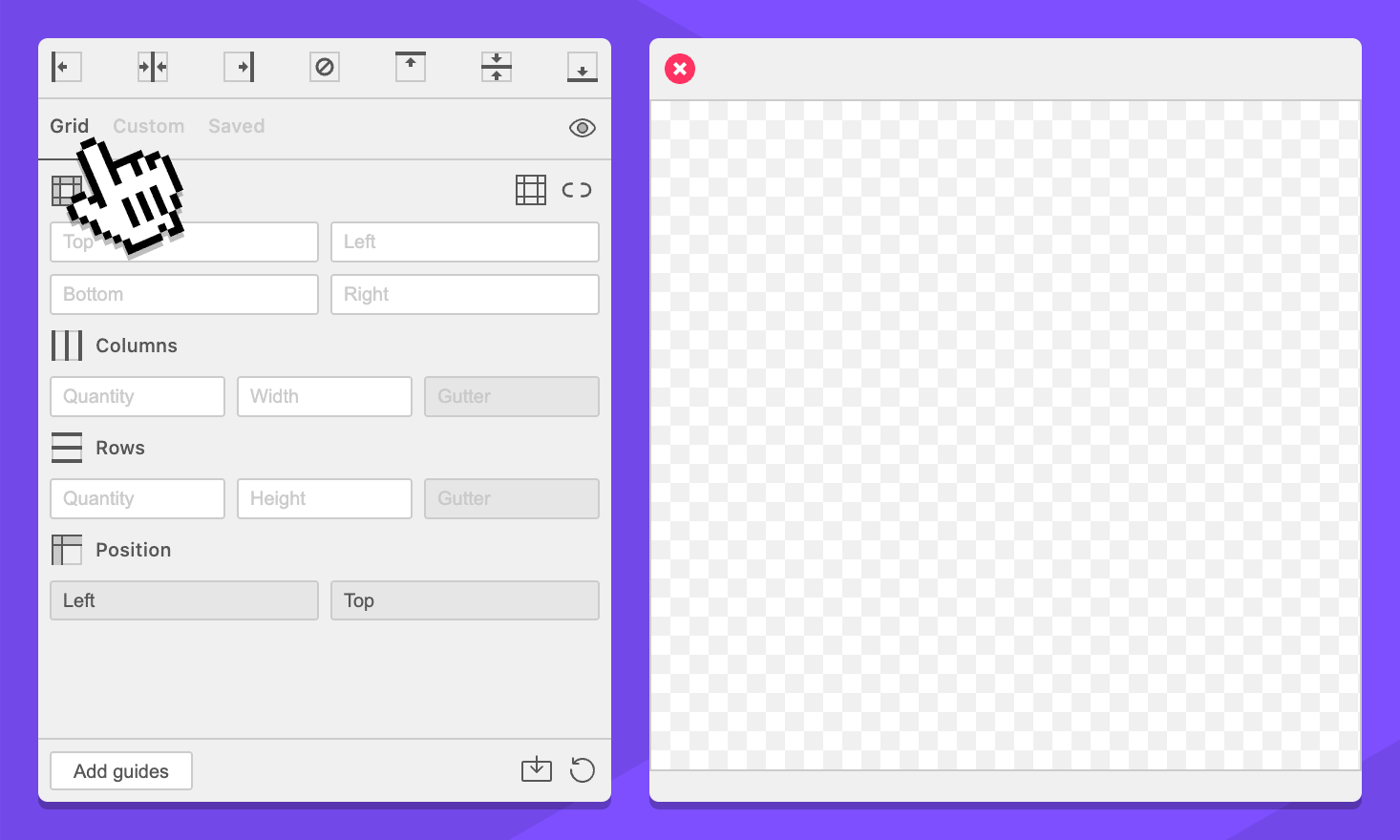
-
Select your document, page, artboard, or an object. This will work anywhere.
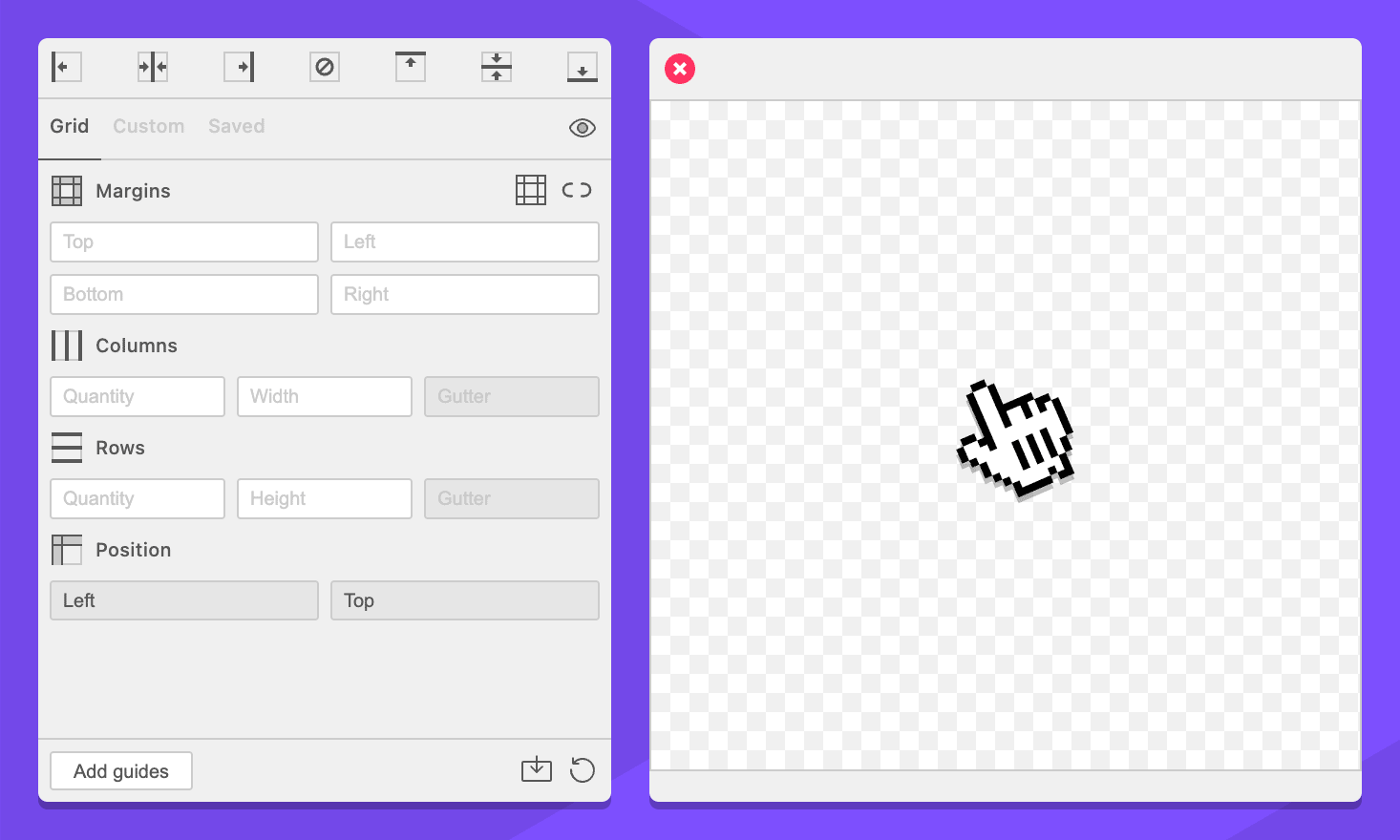
-
In the Rows section, enter
10in the quantity field.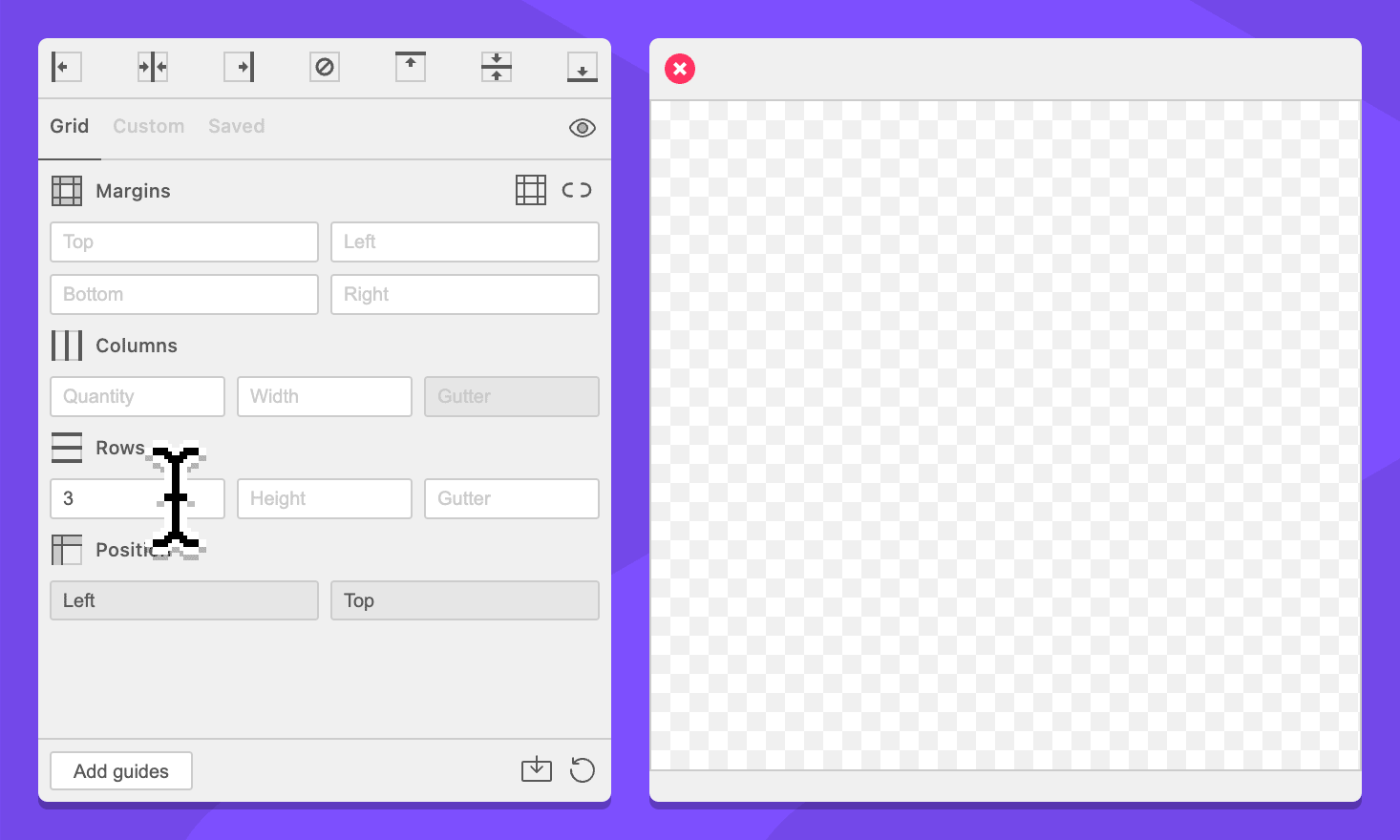
-
Click the Add guides button.
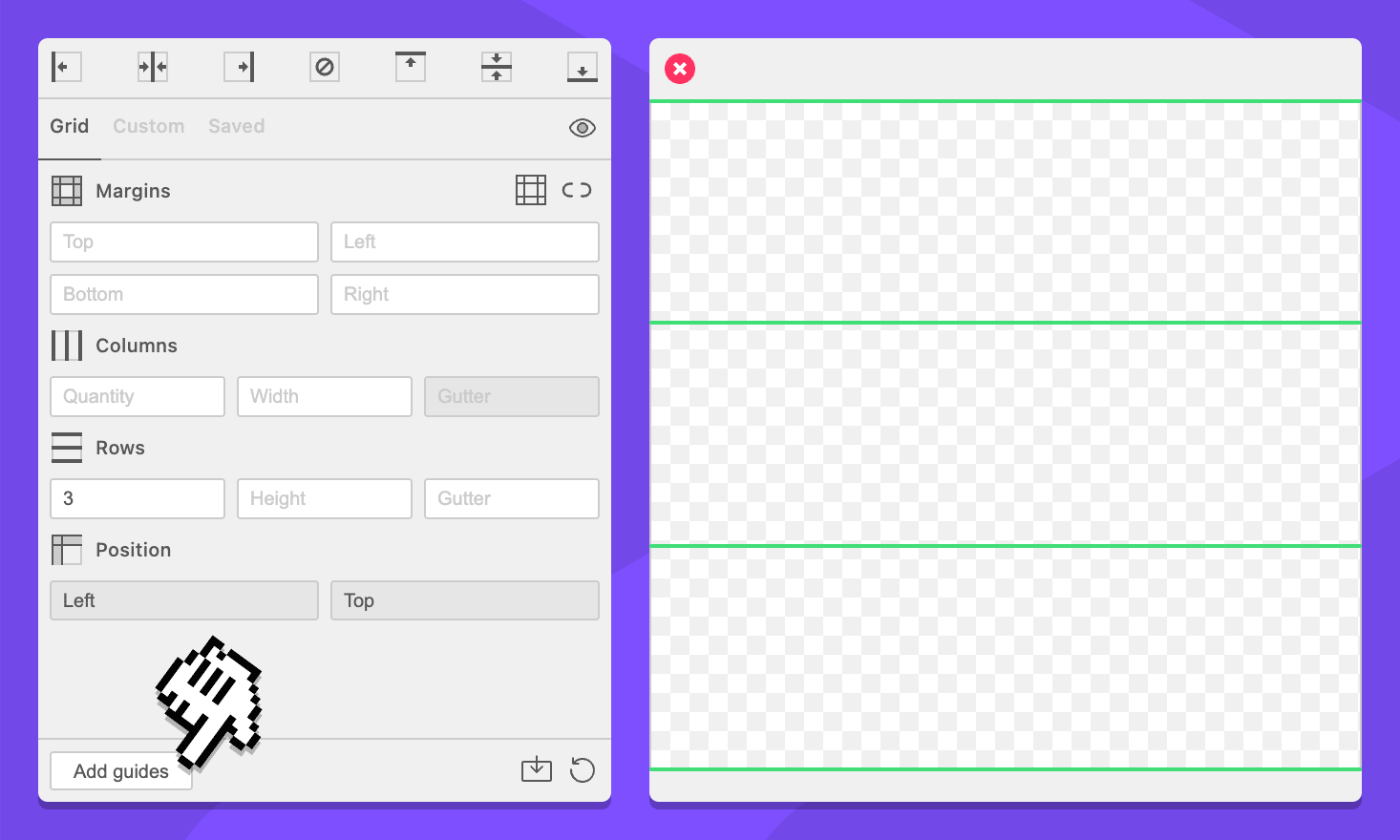
You now have ten equally spaced rows.
Row height
The row height determines how tall your rows will be.
-
Navigate to the Grid tab.
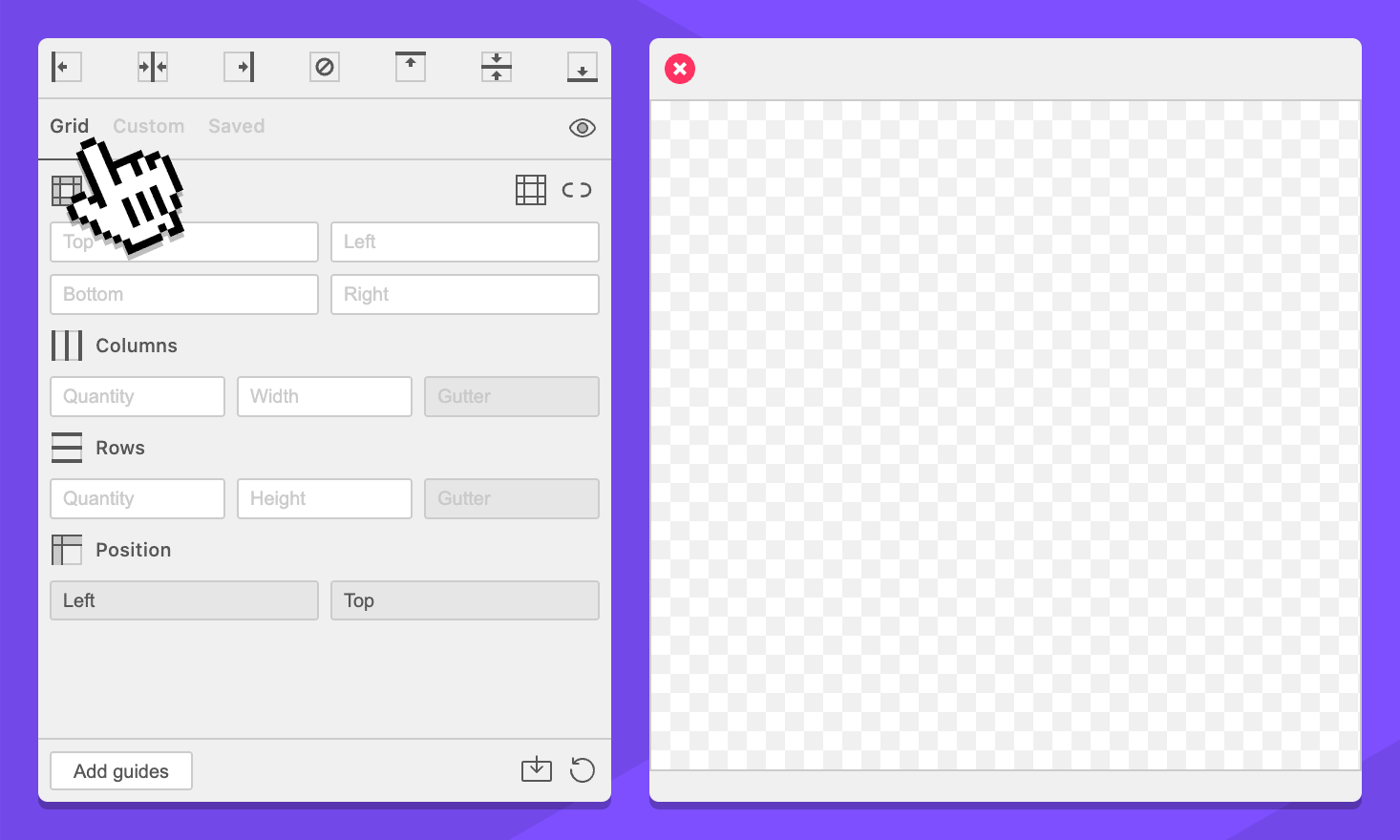
-
Select your document, page, artboard, or an object. This will work anywhere.
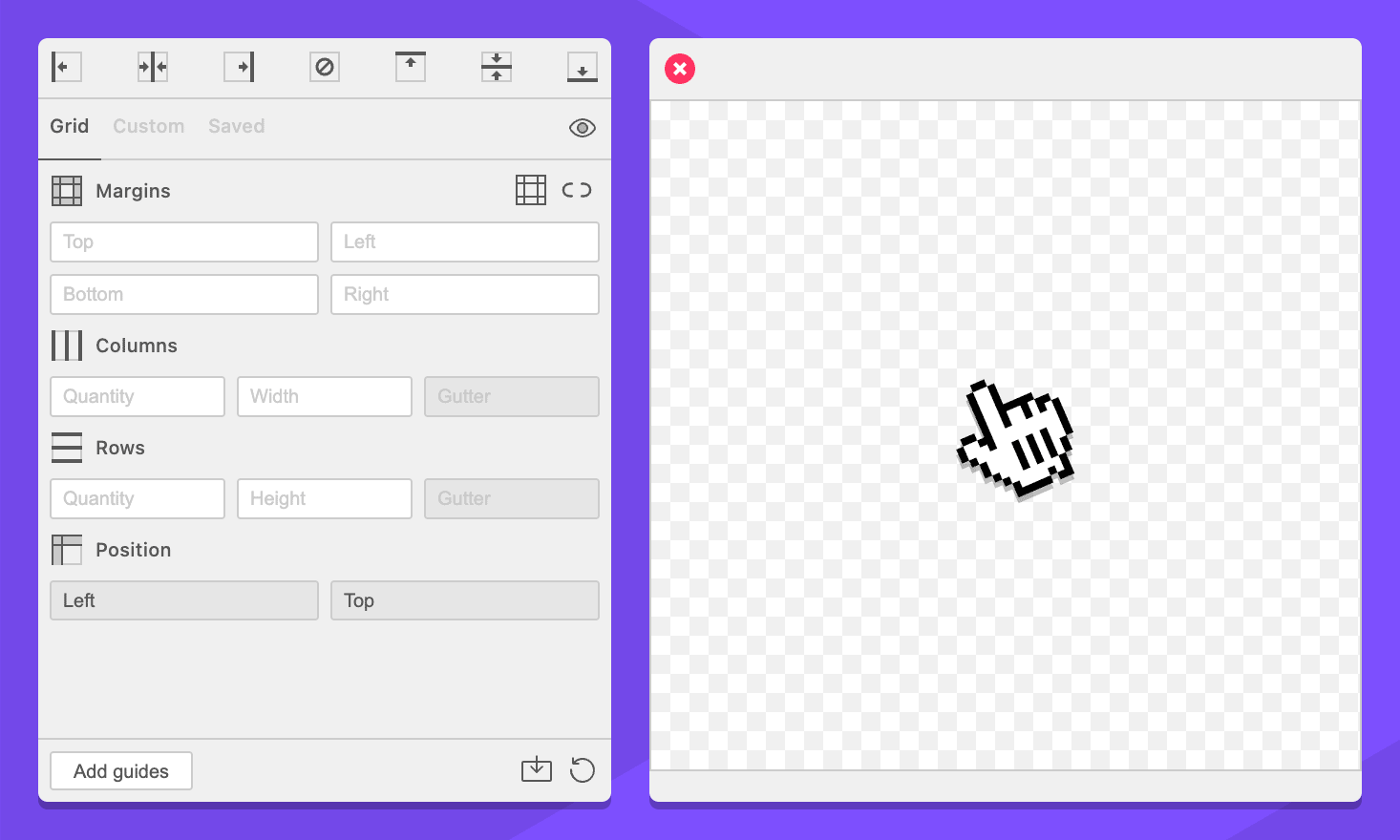
-
In the Rows section, enter
3in the quantity field.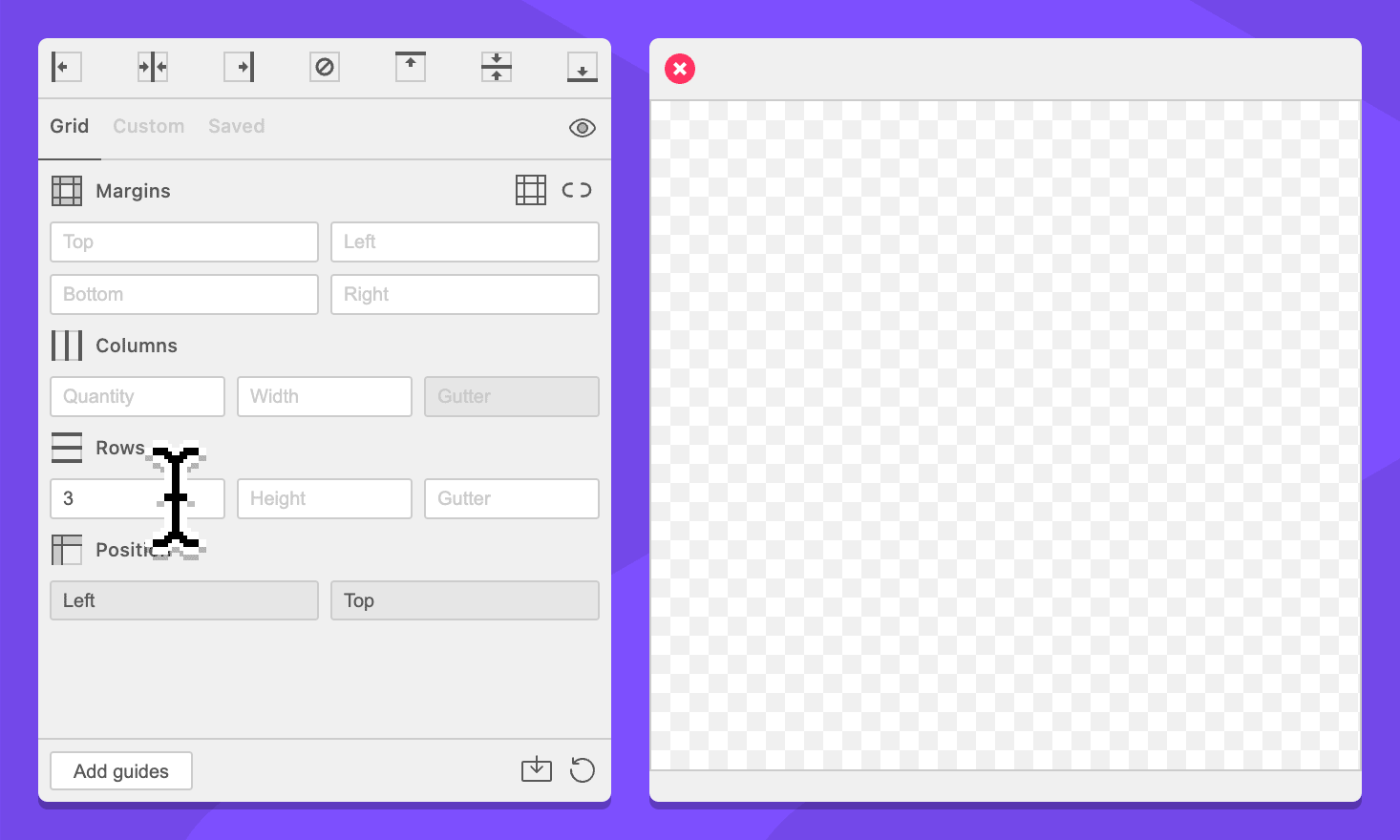
-
In the Rows section, enter
60pxin the height field.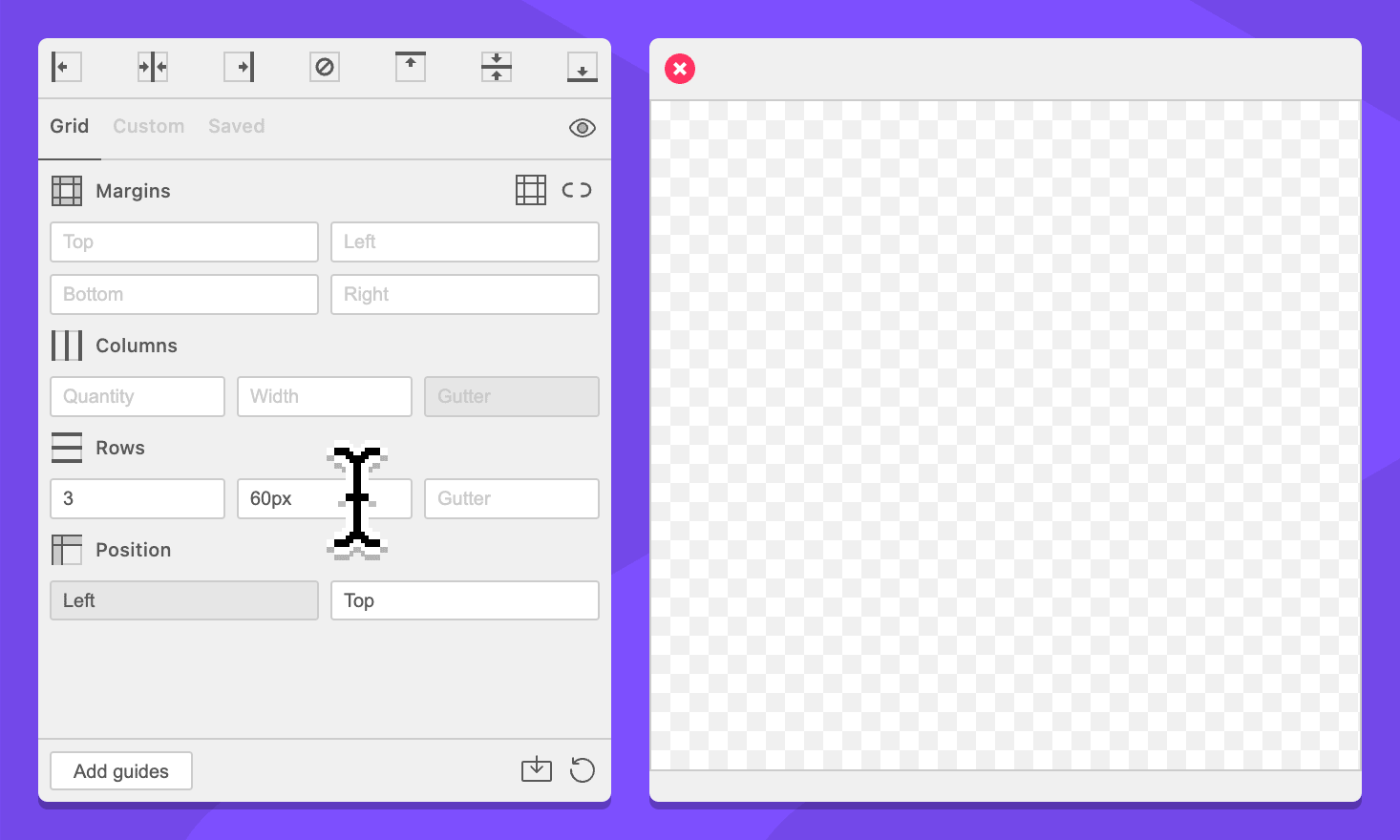
-
Click the Add guides button.
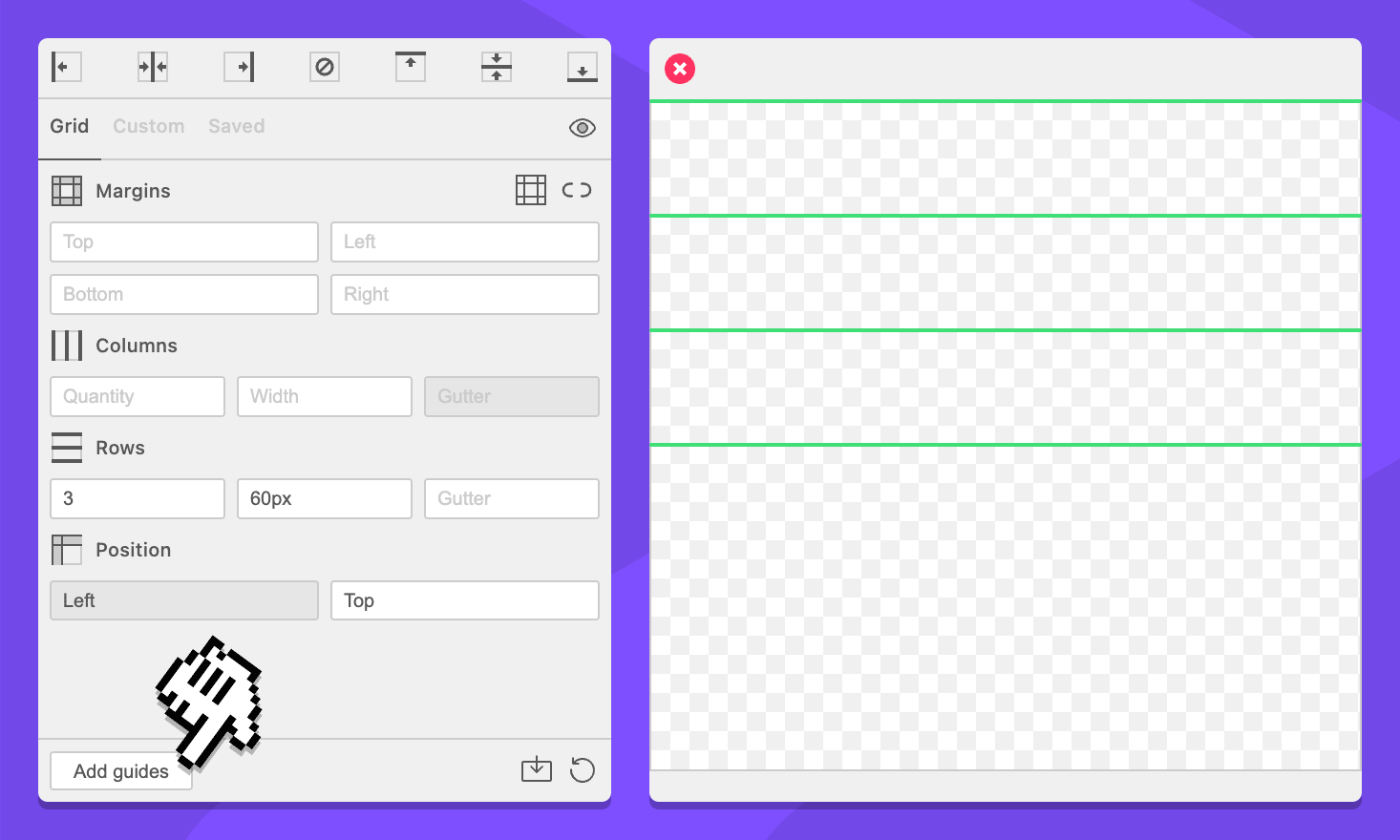
You now have three rows that are 20 pixels high. You can omit the row quantity to have GuideGuide fill the entire context with as many rows as will fit.
Row gutter
The row gutter determines the space between rows. This requires a value for either the row quantity or height.
-
Navigate to the Grid tab.
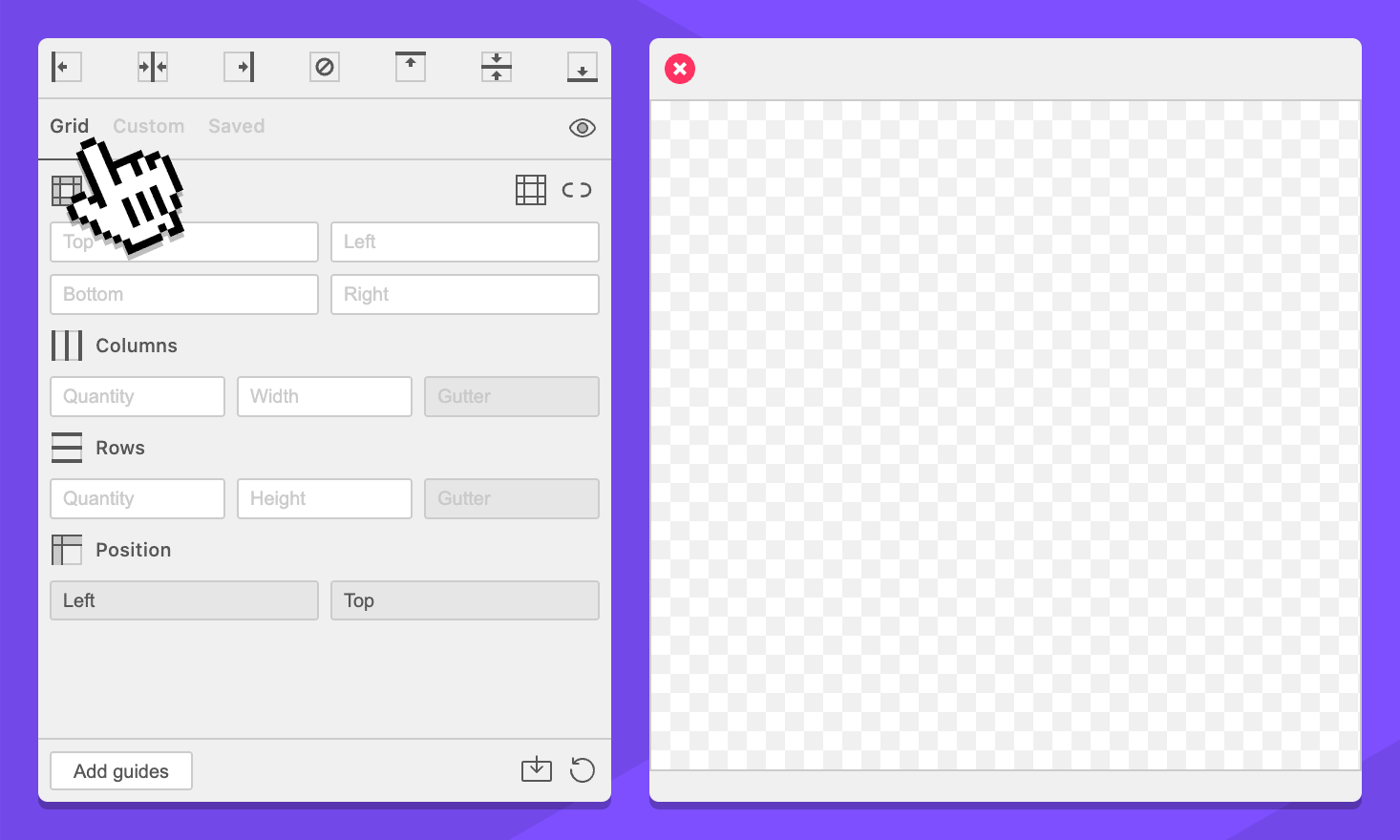
-
Select your document, page, artboard, or an object. This will work anywhere.
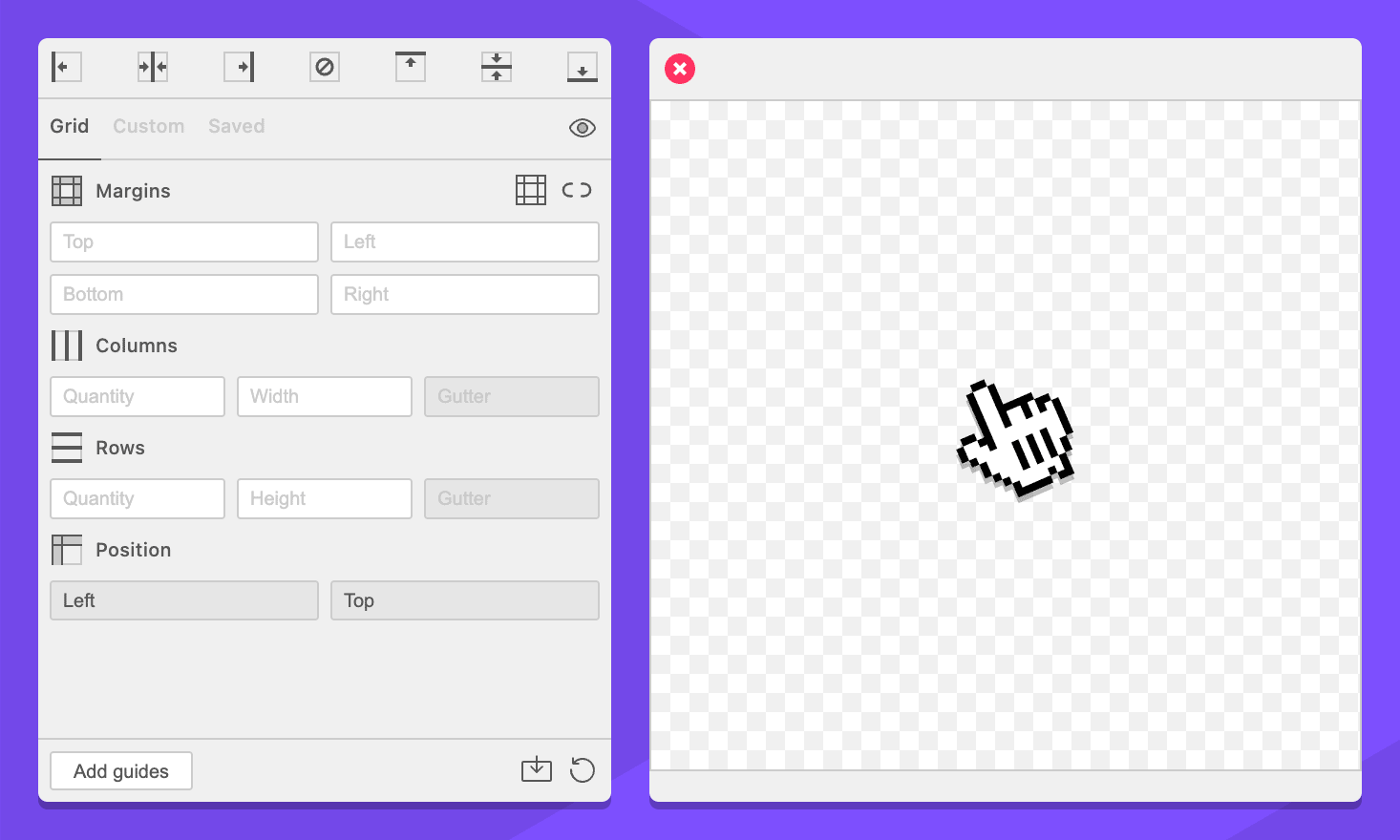
-
In the Rows section, enter
3in the quantity field.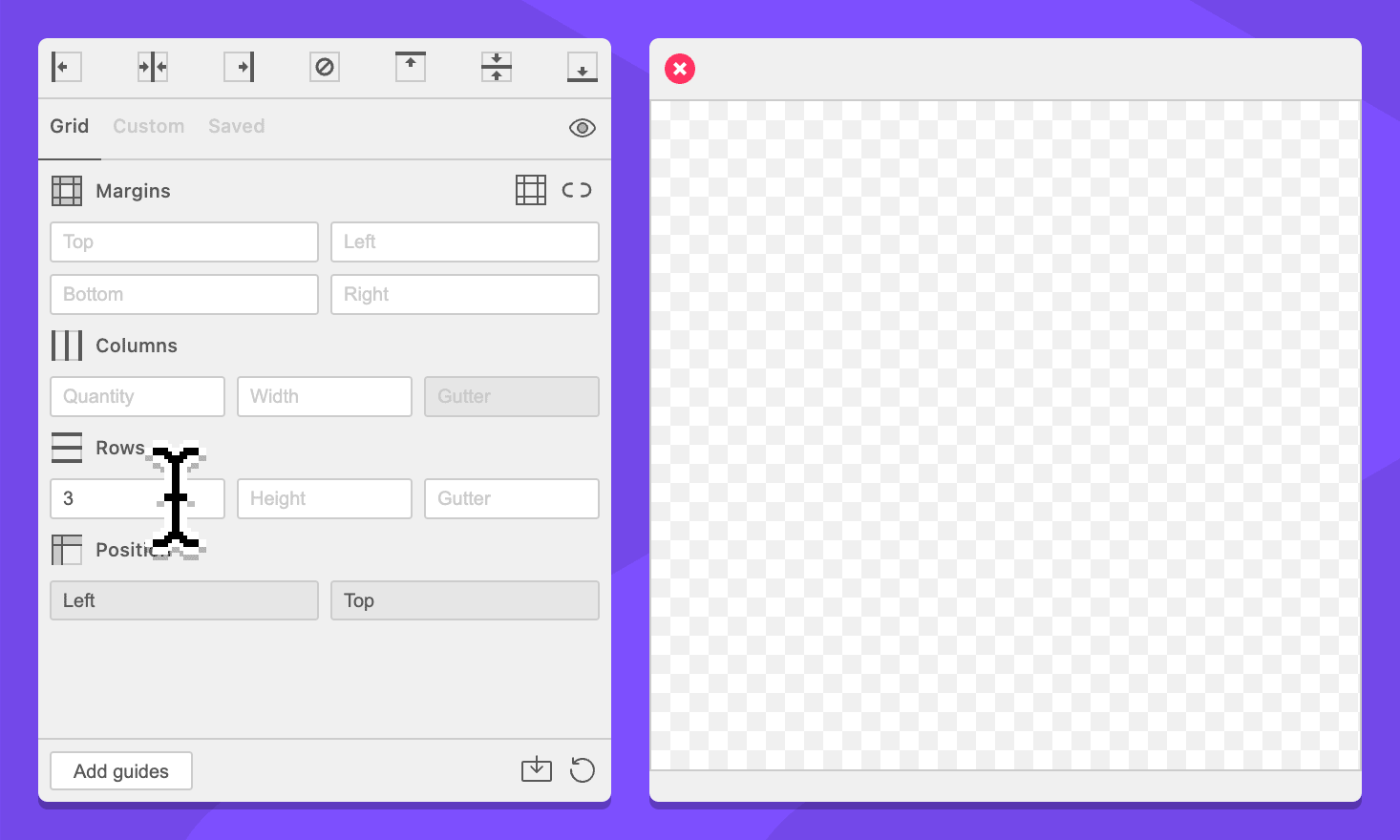
-
In the Rows section, enter
20pxin the gutter field.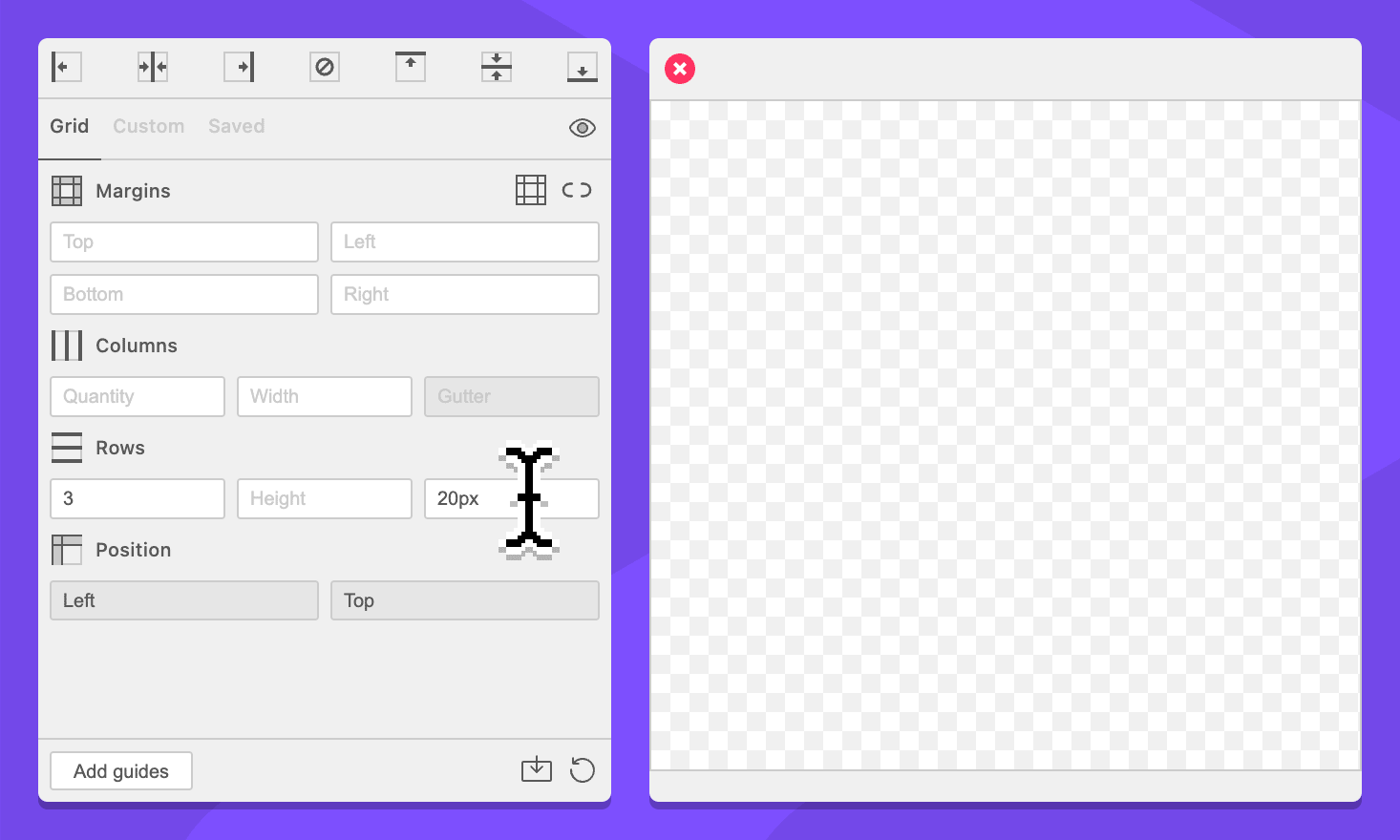
-
Click the Add guides button.
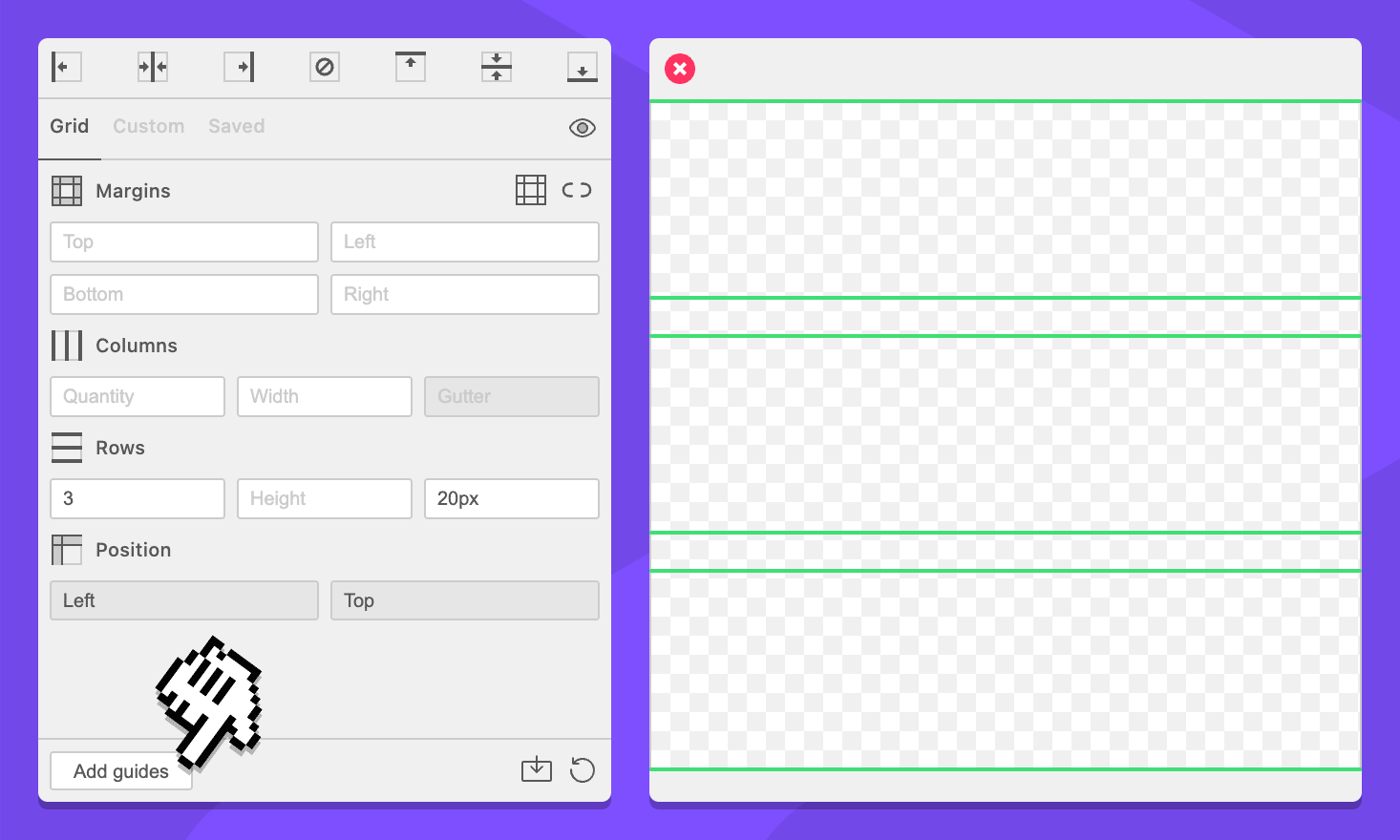
You now have three rows with 10 pixel spaces between them.